Updated with December 31, 2024
Introduction:
In some cases, we may need to repair or upgrade to Windows 11 system.
- An exception occurred during Windows 11 system update and the update could not be successful.
- An abnormality occurs in the Windows 11 system, and I hope to perform a non-destructive repair of the system.
- Hope to upgrade to Windows 11 system.
Notice:
- Typically, the default option will keep personal files, settings, and apps. If you do not want to retain these, you will need to manually adjust the settings. Please refer to the following steps for execution.
- This tool is not applicable to Windows 10 Preview and Enterprise Editions and will be different.
- The system disk needs enough space to store the downloaded Wndows11.
- If there are important files, it is recommended to back them up in time to prevent accidents
Execution steps
- Click here to download MediaCreationToolW11
- After the download is completed, double-click the mouse to run MediaCreationToolW11
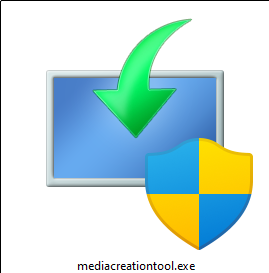
- “Do you want to allow this app to make changes to your device?” appears. Click “Yes“.
- Read the Microsoft software license terms and click “Accept” after confirming that they are correct.
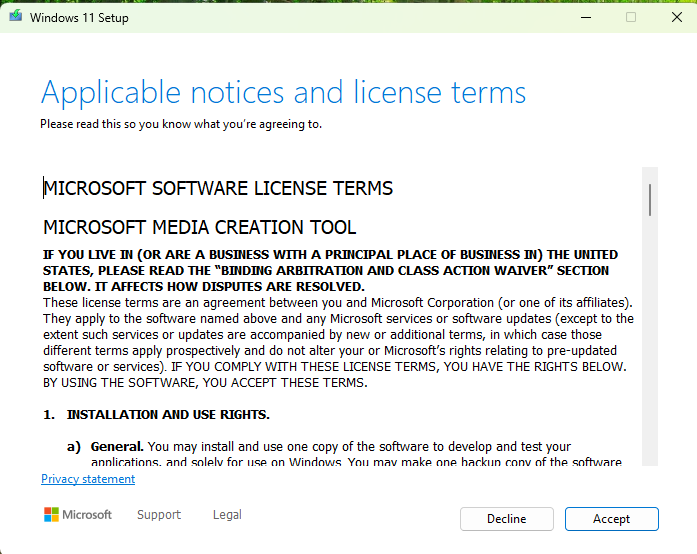
- Choose the correct language and version. (Usually the default is consistent with the current system), click “Next Page”
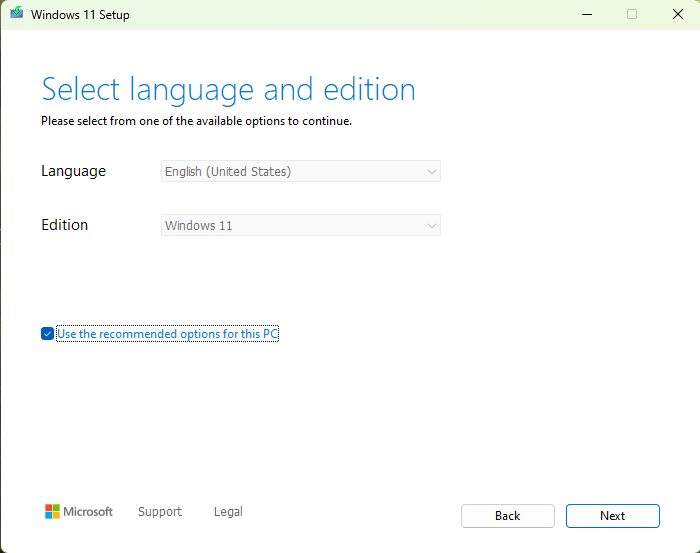
- Select “ISO File” and click “Next Page”.
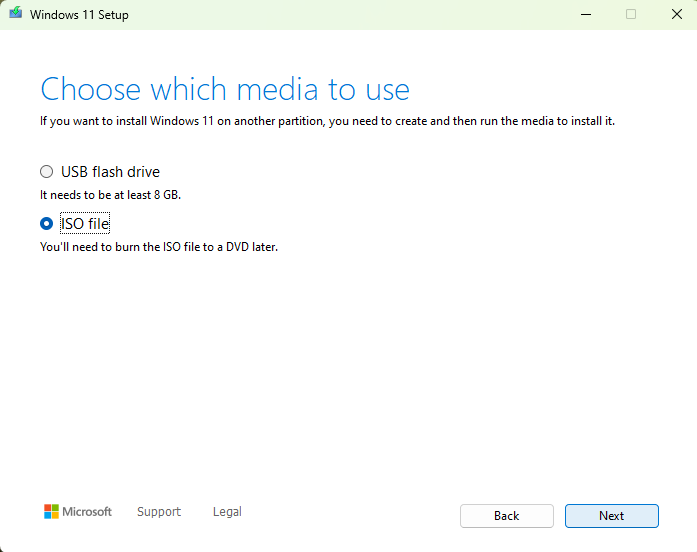
- Choose a location to save the file (it is recommended to put it on the desktop).
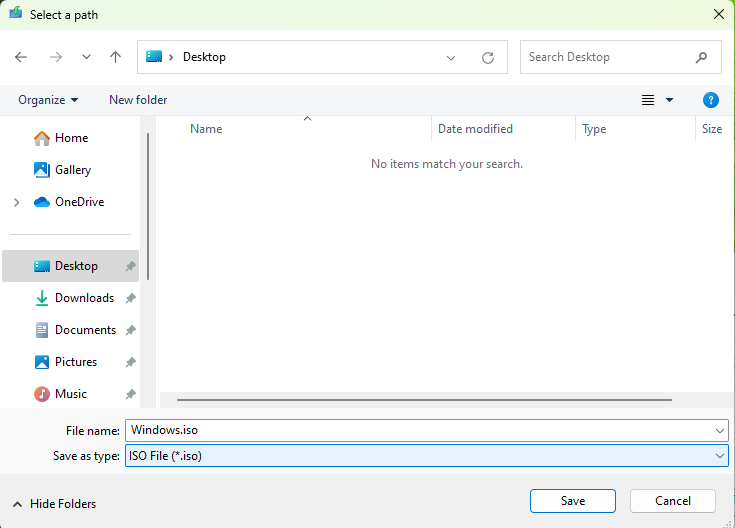
- Typically, the default option will keep personal files, settings, and apps. If you do not want to retain these, you will need to manually adjust the settings. Please refer to the following steps for execution.
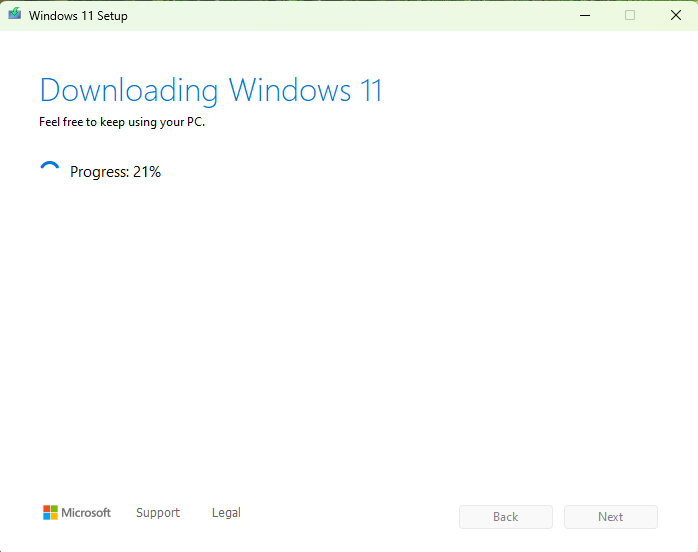
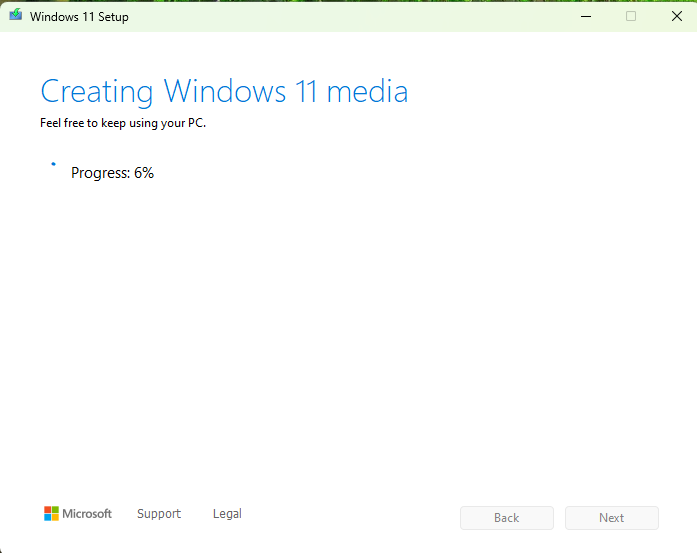
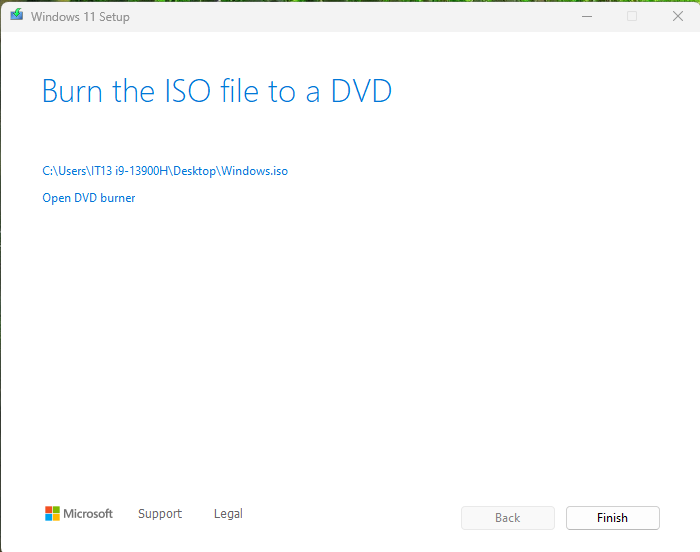
- Double-click “Windows.iso” to open.
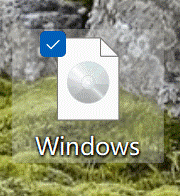
- Double-click “setup.exe” to open.
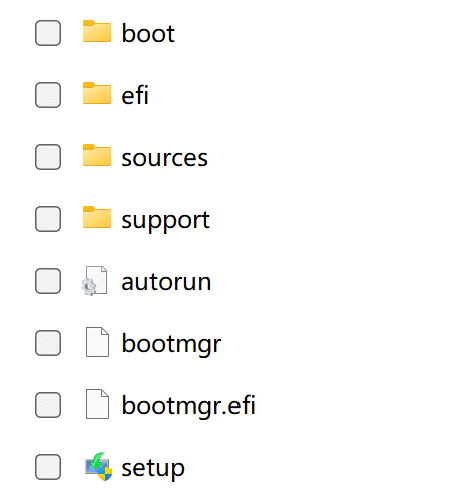
- Choose whether to change the method for downloading updates for the installation program based on your needs. It is recommended to keep the default option and click “Next”.
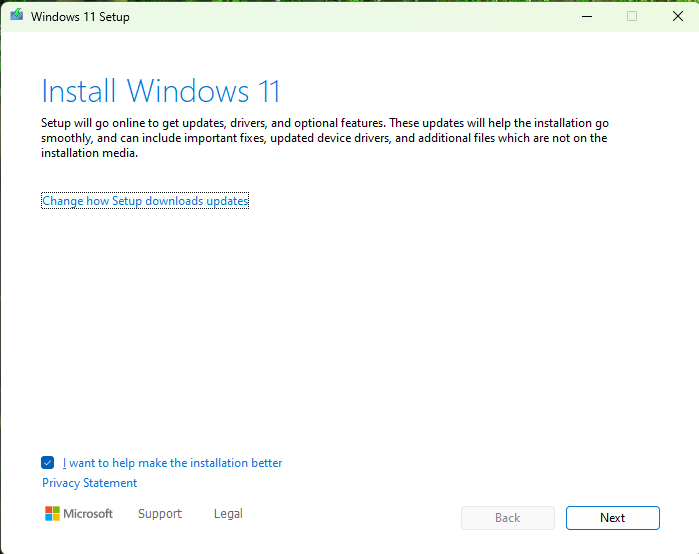
- Based on your selection, the system will fetch updates, check the computer, and then display the “Applicable Statement and License Terms.” After reading and confirming that everything is correct, click “Accept.”
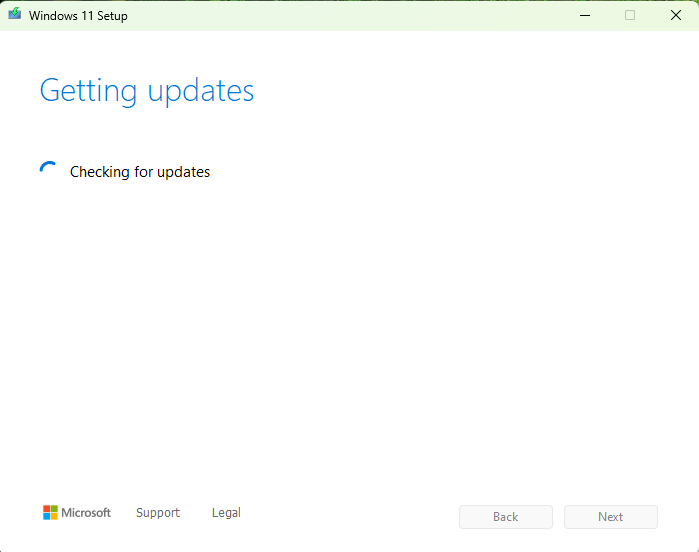
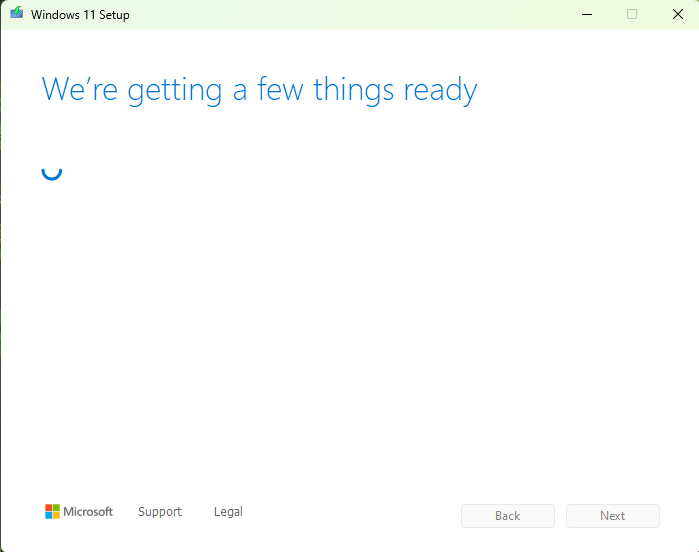
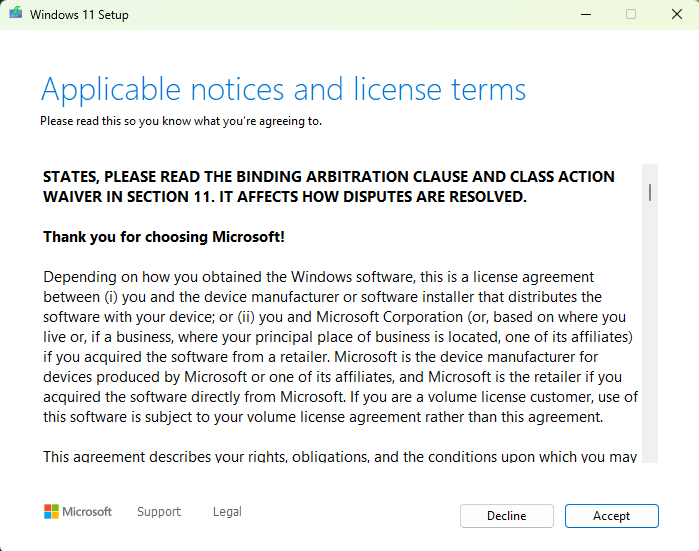
- The system will fetch updates, and once everything is ready, if all the selections are correct, click “Install.” From this point on, you will no longer be able to use the computer normally, so please be prepared.
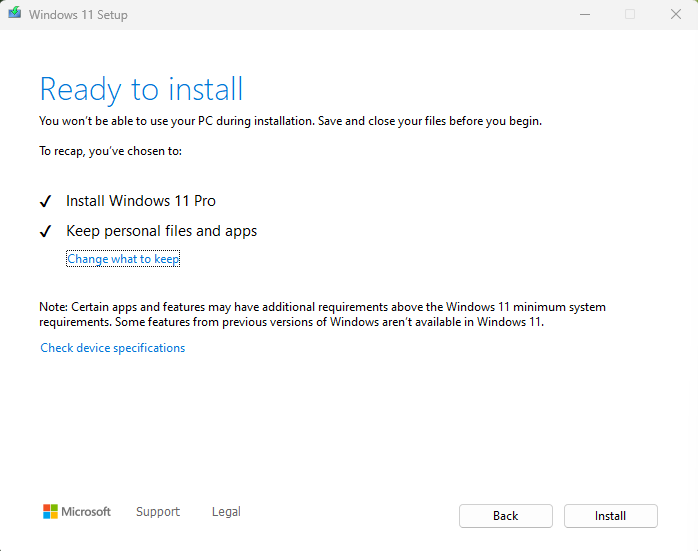
- The system will automatically install until completion, and the system login screen will appear. Make sure the power is connected.
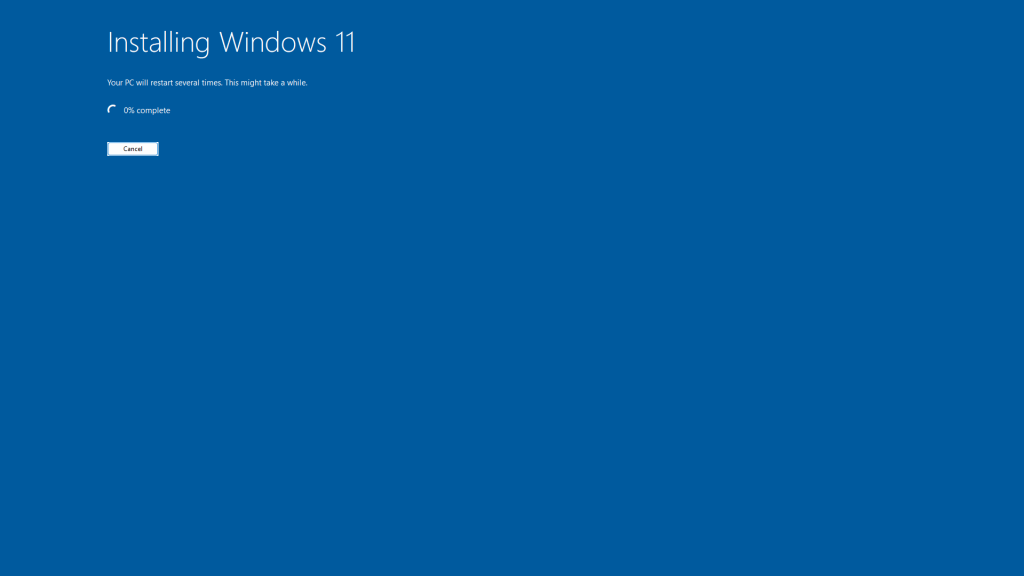
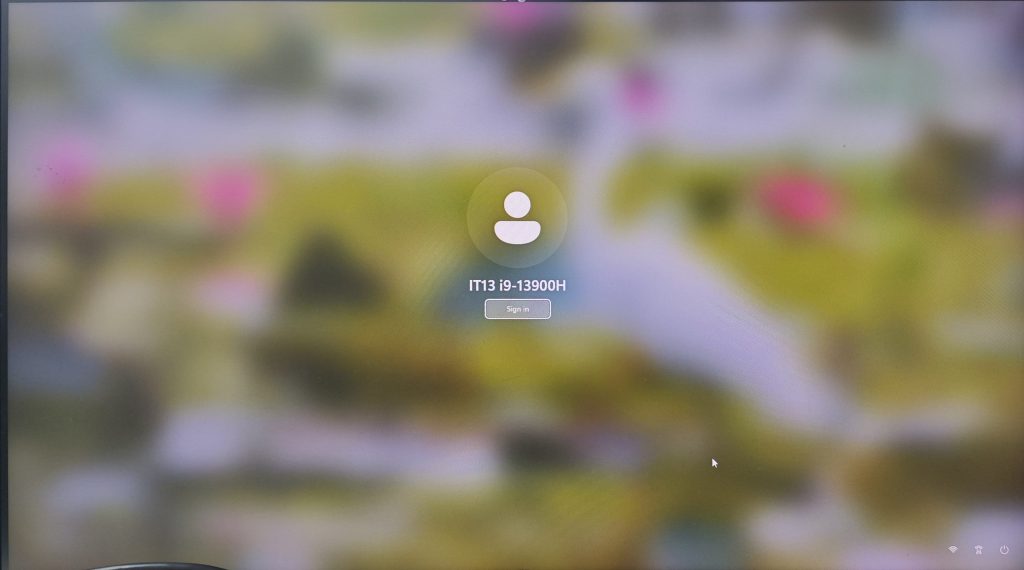
Thank you for watching. If there are any mistakes, your corrections are welcome.