Updated with November 6, 2024
The system files come with factory-installed drivers, so there is no need for additional installation.Currently, only USB drives are supported for installing the GEEKOM system, and external hard drives are not supported for installation.
Video Tutorial
Text Tutorial
1.Prepare a U disk with a capacity greater than 16 GB. Insert it into a working computer, format it with NTFS, and rename it “WINPE“.
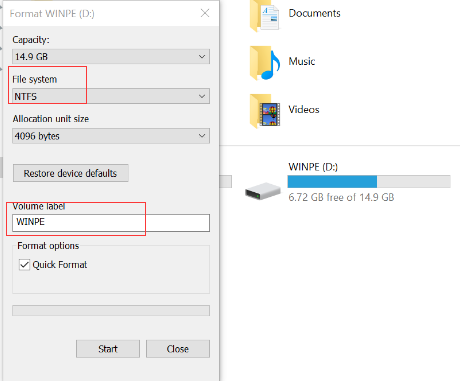
2.Download the Windows system from the GEEKOM official website to your desktop and copy all of the files to the U disk’s root directory.
Note: do not just copy the folder, copy everything.
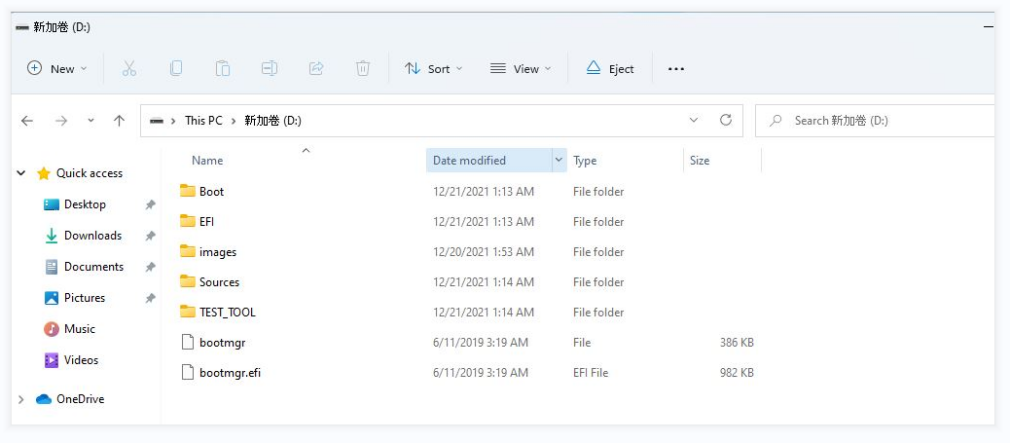
3.Insert the U disk into the Mini PC, then press the power button to start the system. After that , quickly press “F7” several times to enter the BIOS, select the U disk, and press “Enter”.
Note: please do not unplug the USB flash drive during the OS installation process.

4.The system will start installing automatically.This process will take about five minutes. Please be patient.
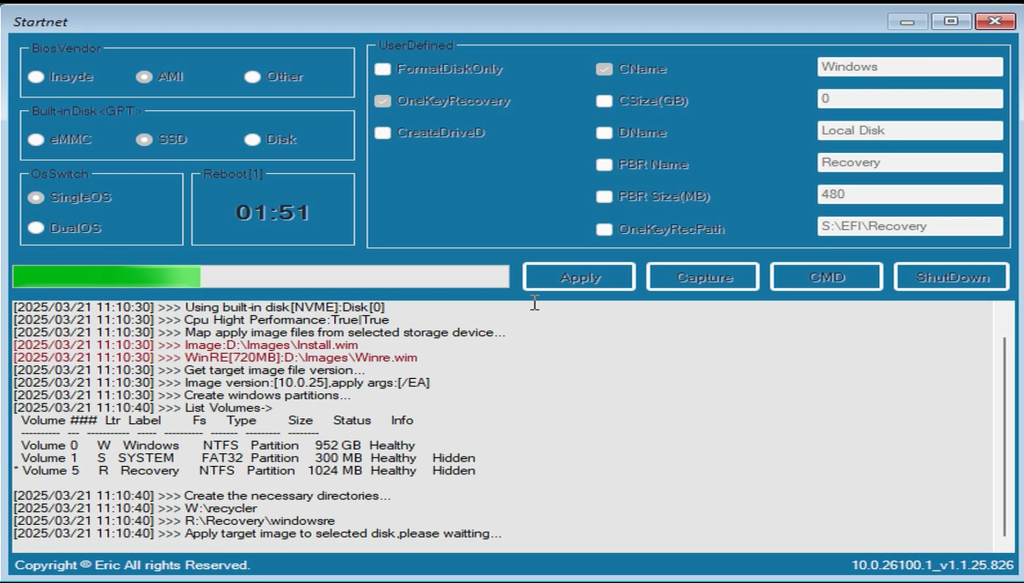
If you encounter other issues during the installation, you can also refer to this tutorial to identify the specific cause of the problem.
How to resolve failures when using a USB drive to install the system, BIOS, or EC?
5.If the installation fails, as shown in the picture below, it may be because the name of your USB flash drive has not been changed to “winpe“.
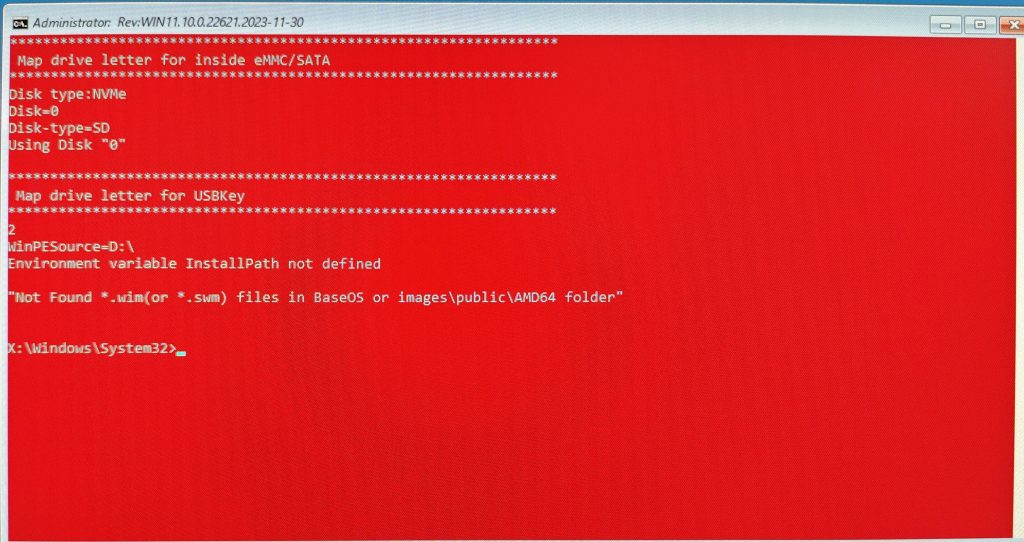
6.After the image deployment is complete, remove the U-disk and restart the system.
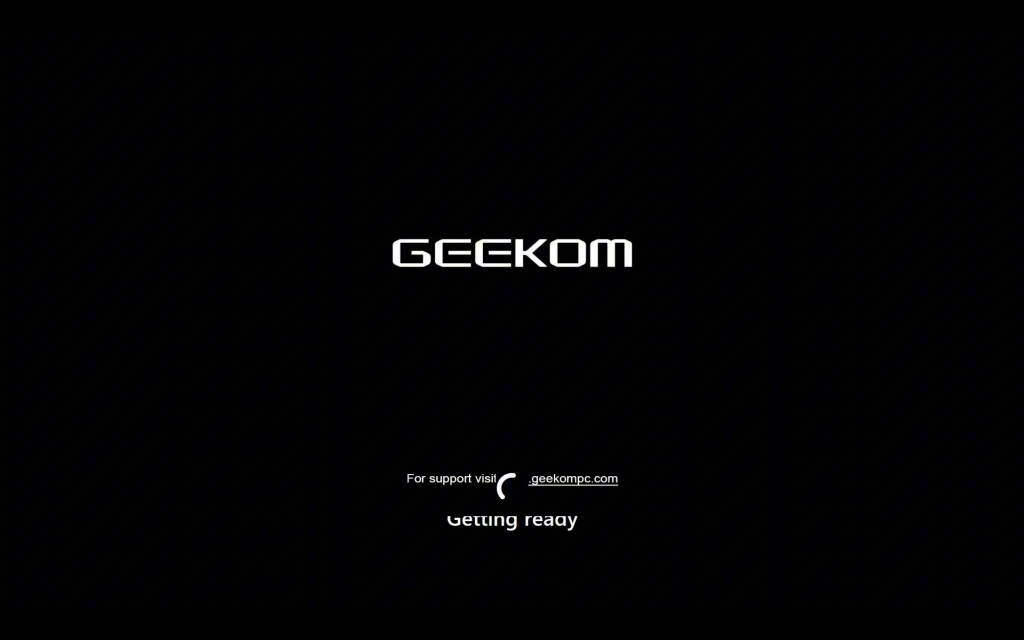
7.After restarting the Mini PC, follow the on-screen prompts to complete the language, country, region, account, password, and other settings.
8.Once the configuration is complete, the computer will restart, please be patient and wait for the loading to complete.Below is the system’s OOBE interface, which is the starting point for the initial operating system setup.

9.Once the loading is complete, the computer will finish installing Windows System.The image below shows the system desktop interface after the initial system setup is completed.
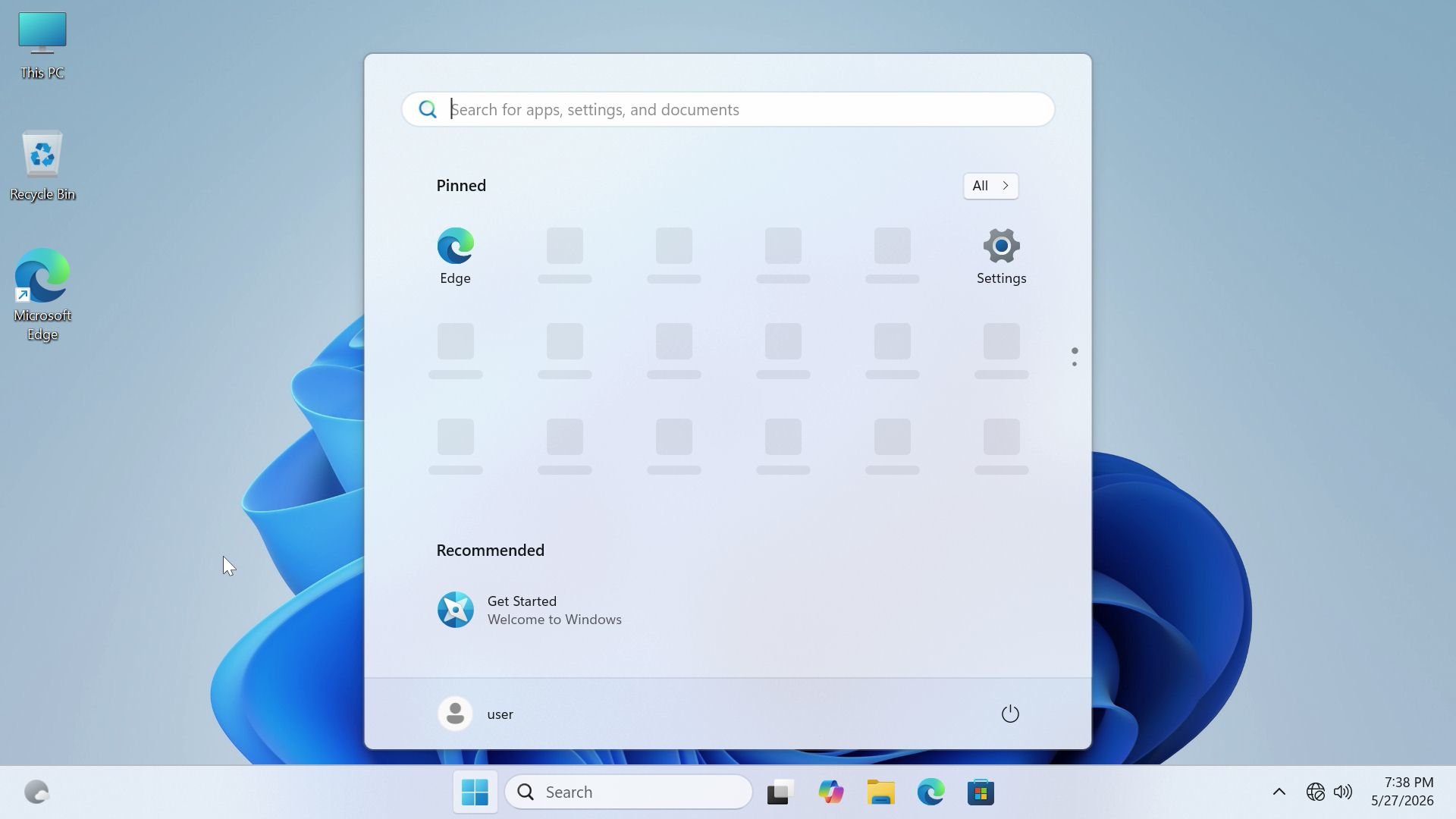
Thank you for watching. If there are any mistakes, your corrections are welcome.