Updated with November 6, 2024
Introduction:
- There are two ways to update the BIOS:
- Method a: One method requires a 16GB USB drive. Once prepared, you can flash it from the BIOS interface. This method is suitable if your computer cannot boot into the system or if you have only installed RAM without an SSD.
- Method b: The other method involves using a BIOS application that you can simply double-click to run in the Windows system.
- The method for updating the EC (Embedded Controller) is the same as the first BIOS update method. Typically, you can place both the BIOS and EC files on the USB drive for a combined update.
Notice:
- Before updating the BIOS and EC, please back up important data to avoid any unexpected issues during the update process that may cause the machine to fail to boot.
- BIOS and EC are firmware updates, and after updating, the Bitlocker disk encryption feature in Windows 11 may be triggered. You will be prompted to provide the Bitlocker recovery key to access the system lock screen. If you are using Windows 11 and have logged into a Microsoft account, you need to disable BitLocker before updating the BIOS to avoid triggering BitLocker’s data protection feature. If triggered, you will not be able to access the system desktop, and the data cannot be recovered; a system reinstallation will be required.
- The tutorial for disabling BitLocker is as follows:https://service.geekompc.com/faq/how-to-close-bitloker-or-restore-bitloker-key/
- Tutorial on repairing your machine by setting BIOS:https://service.geekompc.com/faq/what-to-do-if-bitlocker-locks-the-system-after-changing-the-bios-preventing-access-to-the-desktop%ef%bc%9f/
- During the update process, do not force shutdown, disconnect power, or remove the USB drive, as this may lead to a permanent black screen.
If you haven’t disabled the Secure Boot option in the BIOS menu, you may see the following prompt after selecting to boot from the USB drive:
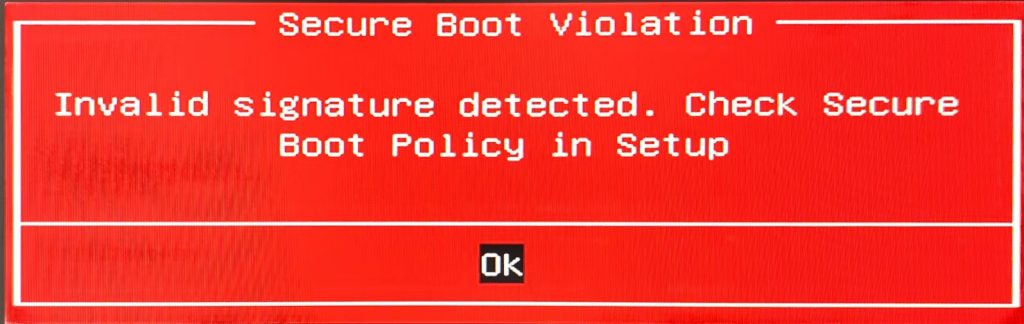
Secure Boot Disable Video Tutorial(After making changes, press F4 to save.):
Determine Your BIOS and EC Versions:
While on the desktop, press Windows + R, type msinfo32, and click OK. This will bring up a window with your computer’s information, including the BIOS version and EC version, as shown below.
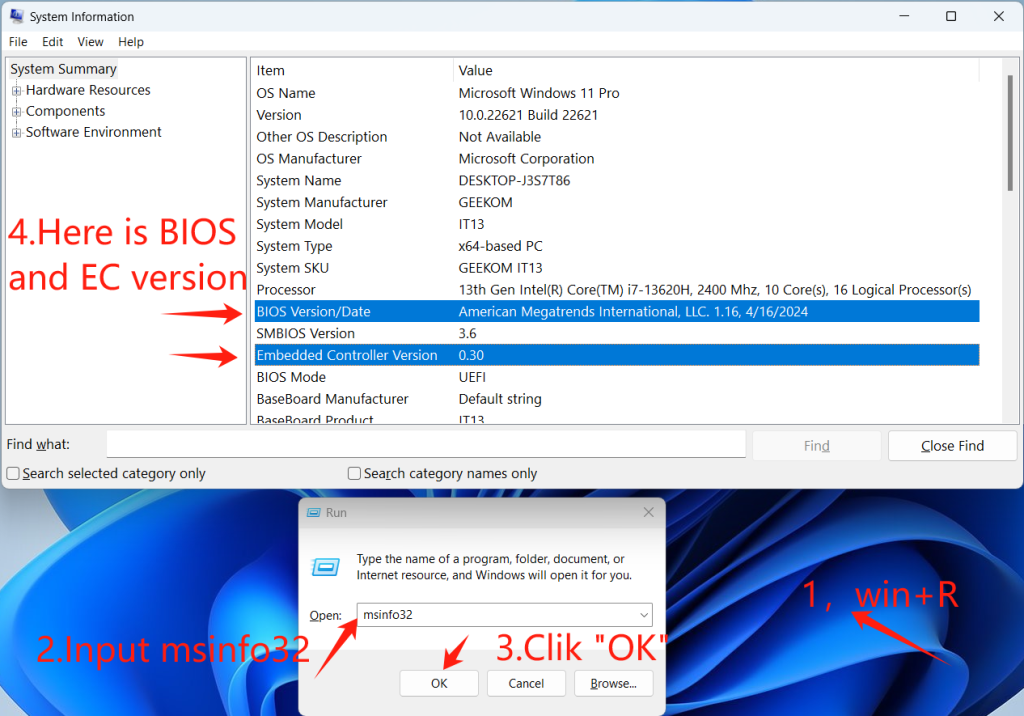
Updating the BIOS:
Method a: Prepare an empty USB drive formatted to FAT32 (if not, right-click the USB drive and format it to this format). Copy the extracted BIOS files to the root directory of the USB drive (do not copy the entire folder, just the files inside), as shown below.
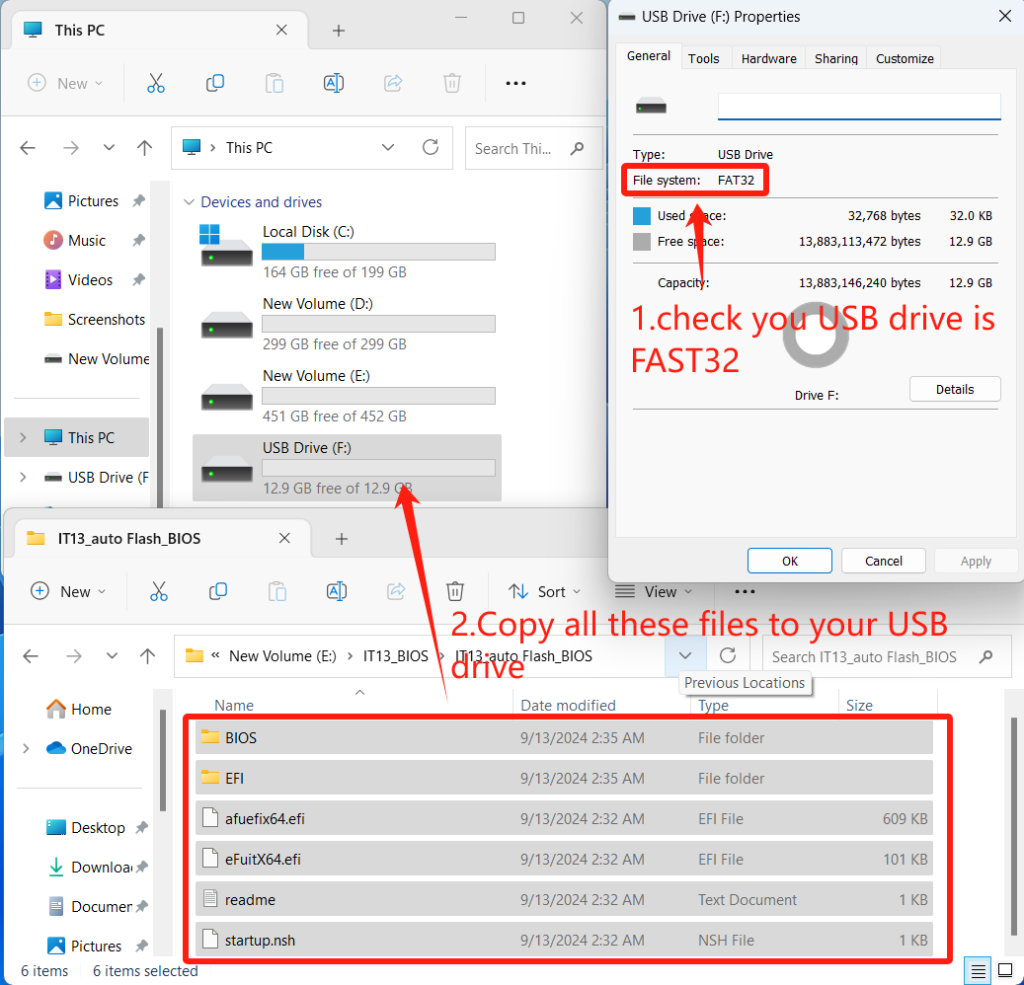
After preparing the USB files, insert the USB drive into your computer, shut down, and restart. when the computer restarts, Press the Del key (you can repeatedly press it) to enter the BIOS interface. Use the keyboard arrow keys to select the 【Security】 tab in the BIOS menu, choose 【Secure Boot】
For your normal usage, if you disable the Secure Boot option in the BIOS to update the BIOS and EC via USB, it is recommended to re-enable Secure Boot in the BIOS menu after the update is completed. The Secure Boot feature is closely linked to the security functions of the Windows operating system.
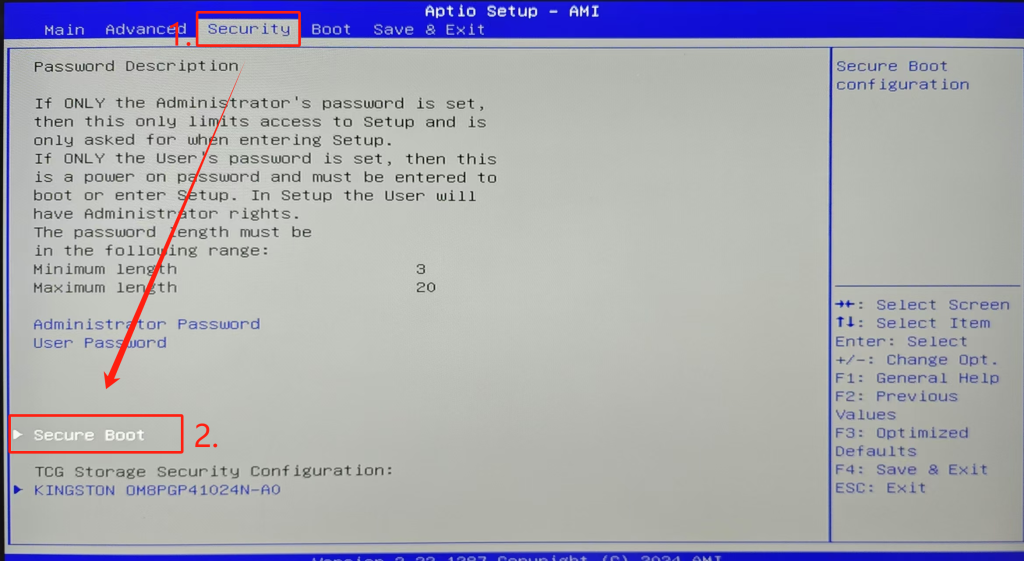
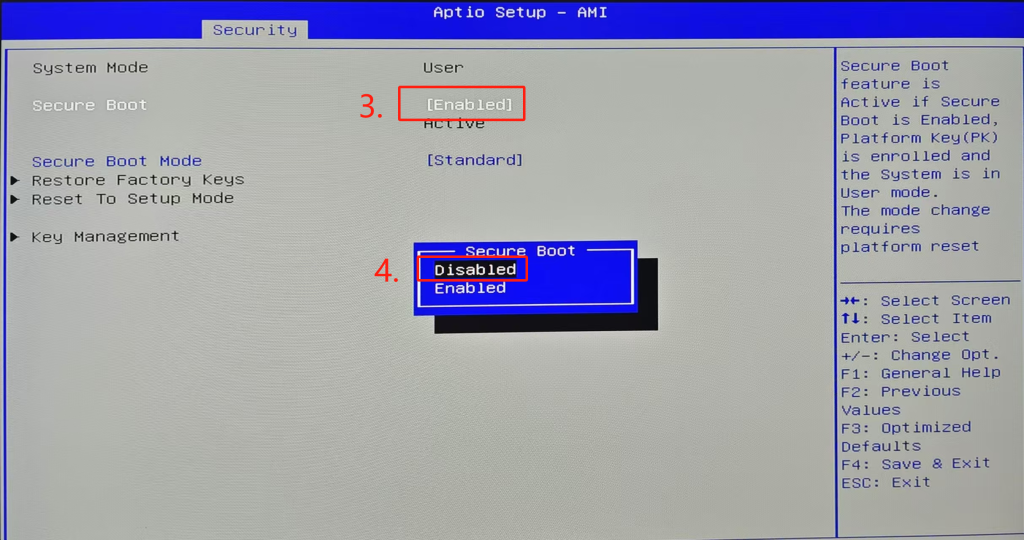
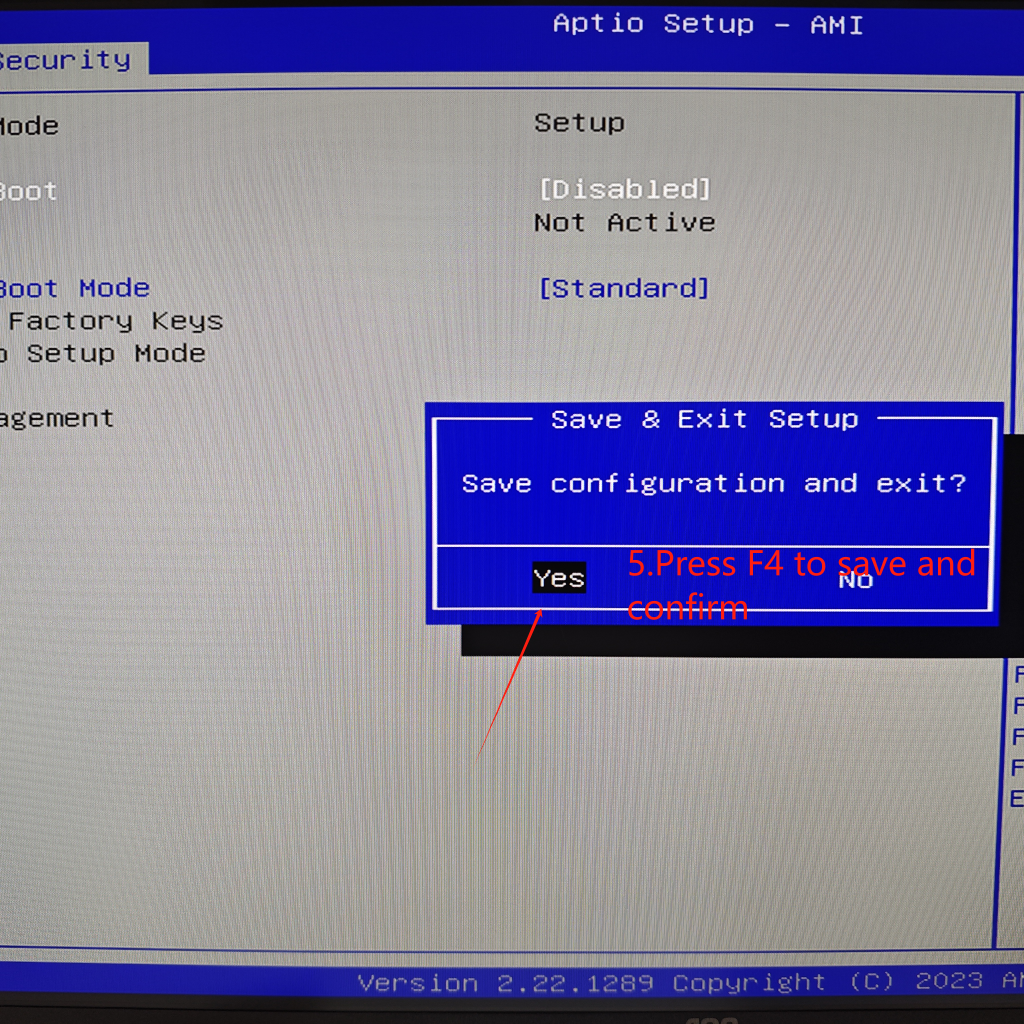
The Secure Boot option may be unmodifiable in its current state. In this case, you need to use the BIOS unlocking tool. After unlocking, re-enter the BIOS to manually disable the Secure Boot option.
BIOS menu unlock tool Download link:BIOS菜单解锁工具(for windows) /Use Tutorial
press F7 (you can repeatedly press it) to enter the boot selection interface, select your USB device, and confirm.The computer will automatically start updating the BIOS. Wait a few minutes; after the BIOS update program finishes, the computer will automatically shut down and restart (do not remove the USB drive during the BIOS update).
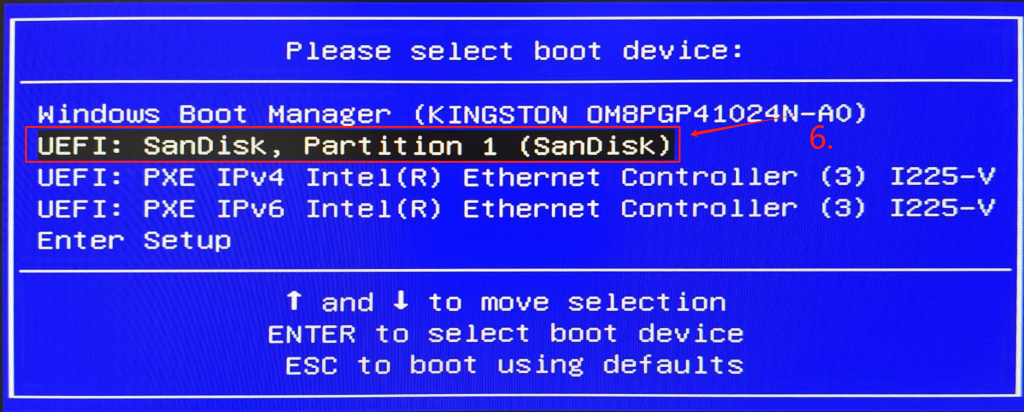
If you haven’t disabled the Security option, what you might see is this.
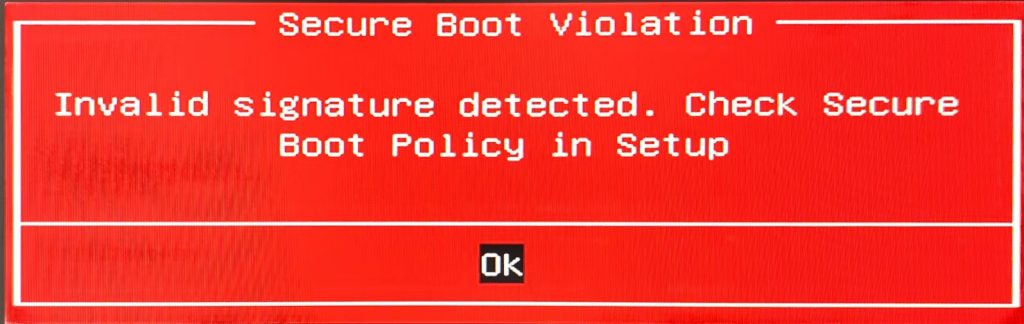
And this screen shows the normal loading of the BIOS update program from the USB drive. Usually, it will automatically start flashing the BIOS after a 5-second wait.
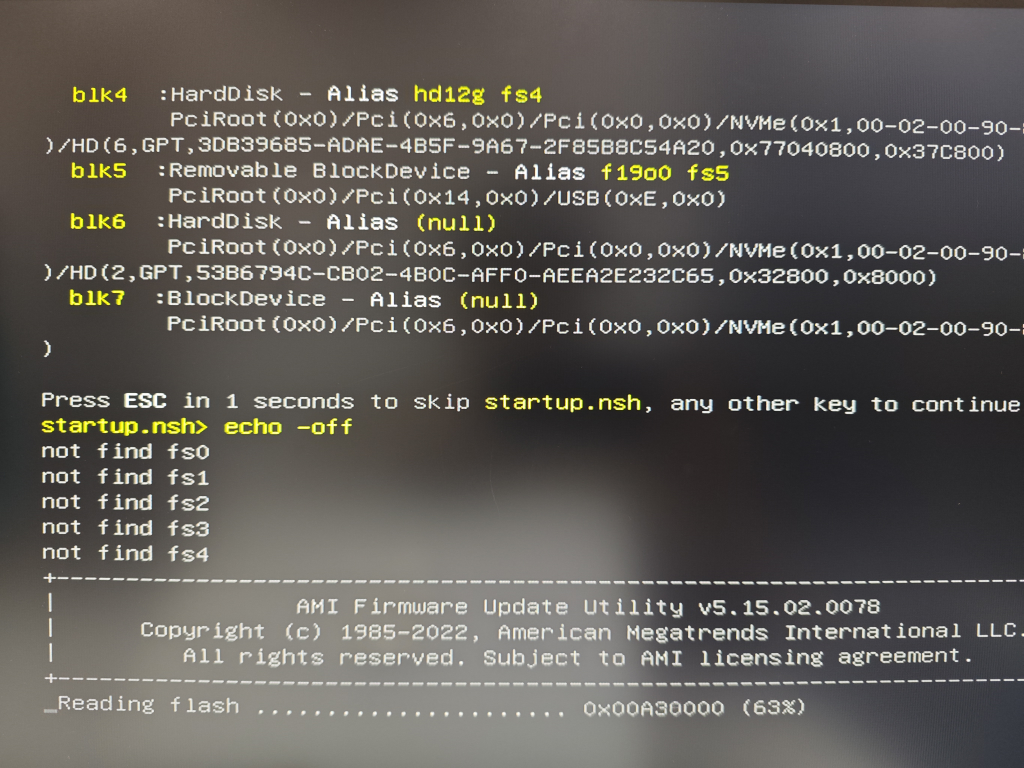
Method b: Extract the BIOS compressed package, open the AfuWin folder, and double-click the .exe file inside to run it. The system may prompt with warnings about unknown files or viruses; continue to choose to run it (do not manually shut down or disconnect power during the update).
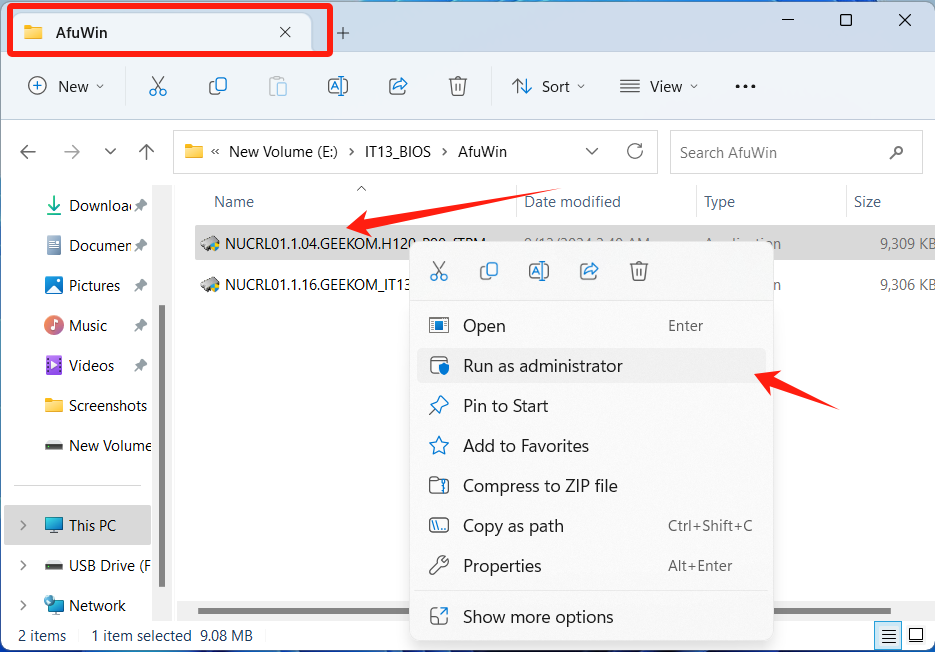
The image below shows the interface for starting the BIOS update program; you will not be able to use the keyboard or mouse at this point, so just wait a few minutes for the program to complete. The computer will automatically restart. The first boot after updating the BIOS may be slightly slower, but this is normal; subsequent boots will start quickly.
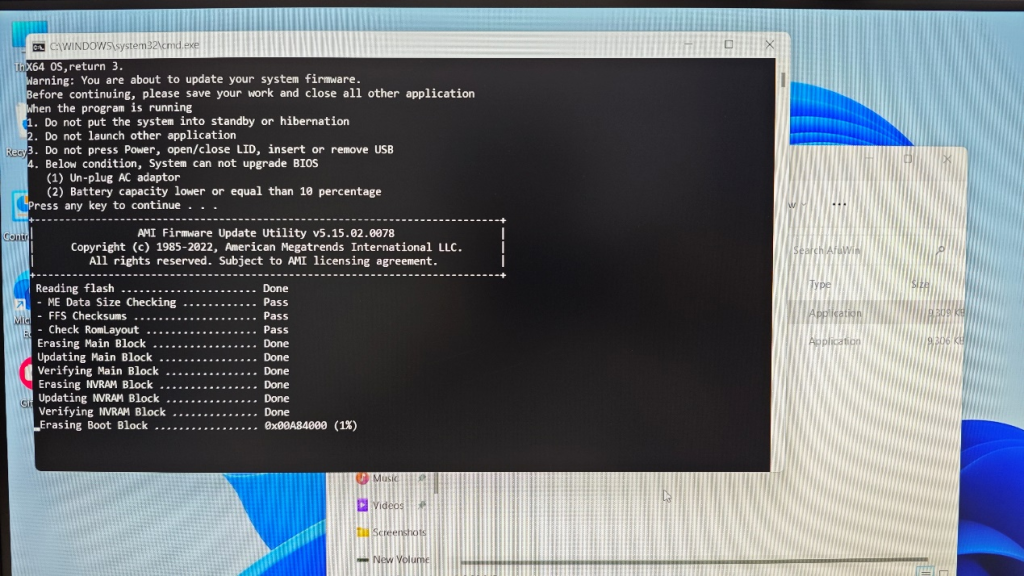
Updating the EC:
The EC update method is the same as the first BIOS update method. Prepare an empty USB drive formatted to FAT32 (if not, right-click the USB drive and format it to this format). Copy the extracted BIOS files to the root directory of the USB drive (do not copy the entire folder, just the files inside), as shown below.
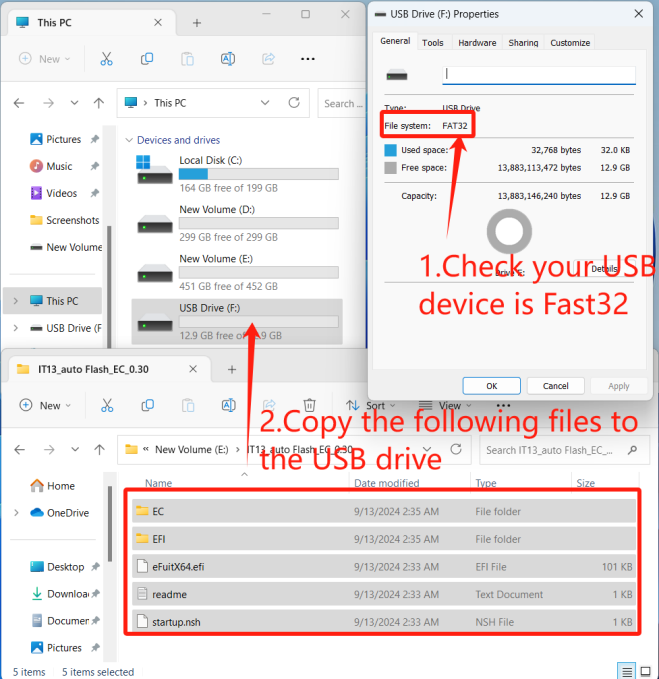
After preparing the USB files, insert the USB drive into your computer, shut down, and restart,when the computer restarts, press F7 (you can repeatedly press it) to enter the boot selection interface, select your USB device, and confirm. The computer will automatically start updating the BIOS. Wait a few minutes; after the BIOS update program finishes, the computer will automatically shut down and restart (do not remove the USB drive during the EC update).
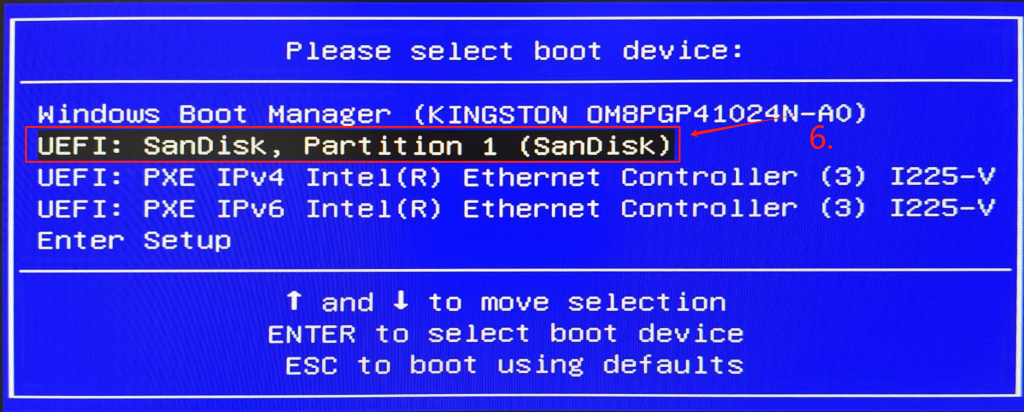
If you haven’t disabled the Security option, what you might see is this.
For your normal usage, if you disable the Secure Boot option in the BIOS to update the BIOS and EC via USB, it is recommended to re-enable Secure Boot in the BIOS menu after the update is completed. The Secure Boot feature is closely linked to the security functions of the Windows operating system.
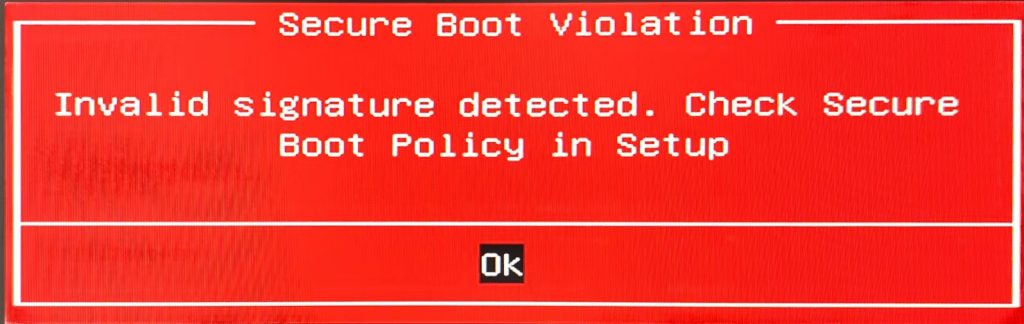
And this screen shows the normal loading of the EC update program from the USB drive. Usually, it will automatically start flashing the EC after a 5-second wait. If it doesn’t start, you need to manually select the boot program. As shown, the boot file is located in the fs3 directory.
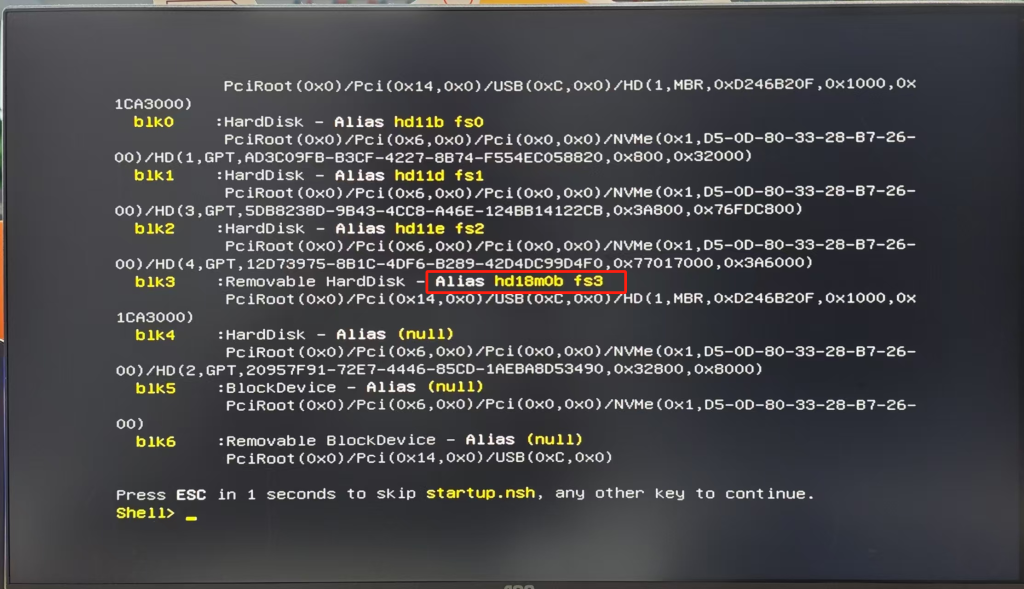
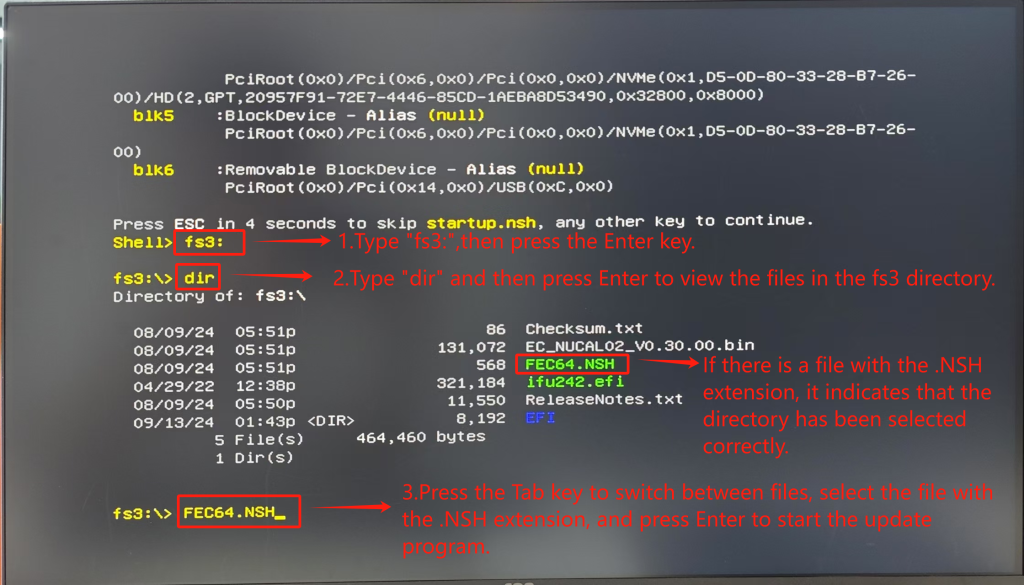
Since the file order on each person’s USB drive may differ, the directory you need to search for on the USB may not be “fs3,” but could be “fs2” or another option. It is recommended to try multiple options.
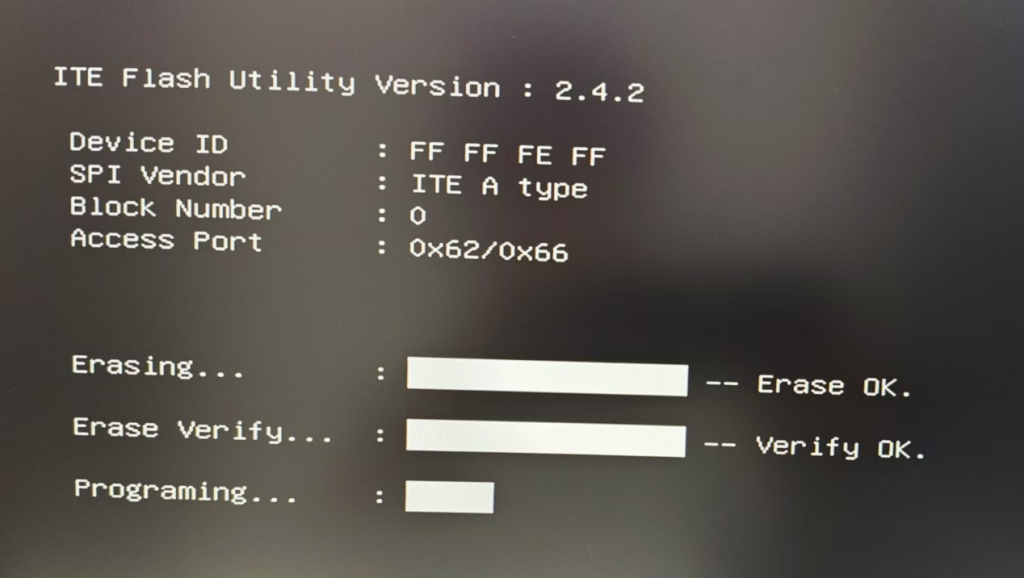
Possible reasons for failure
If you fail to update or install BIOS and EC normally, please check the following content
Thank you for watching. If there are any mistakes, your corrections are welcome.