Updated with May 20th, 2025
To enter the BIOS menu, repeatedly press the Delete/Del key during startup or restart. Then, navigate to the Security tab using the arrow keys, select the Secure Boot option, change it to Disabled, and save(F4) the settings.
Video Guide
Text Tutorial
Steps to Disable Secure Boot:
- Access BIOS/UEFI Setup
- Restart your computer.
- As soon as the system powers on, repeatedly press the Delete (Del) key to enter BIOS.
- Navigate to Secure Boot Settings
- Use the arrow keys to go to the Security or Boot tab.
- Locate the Secure Boot option.
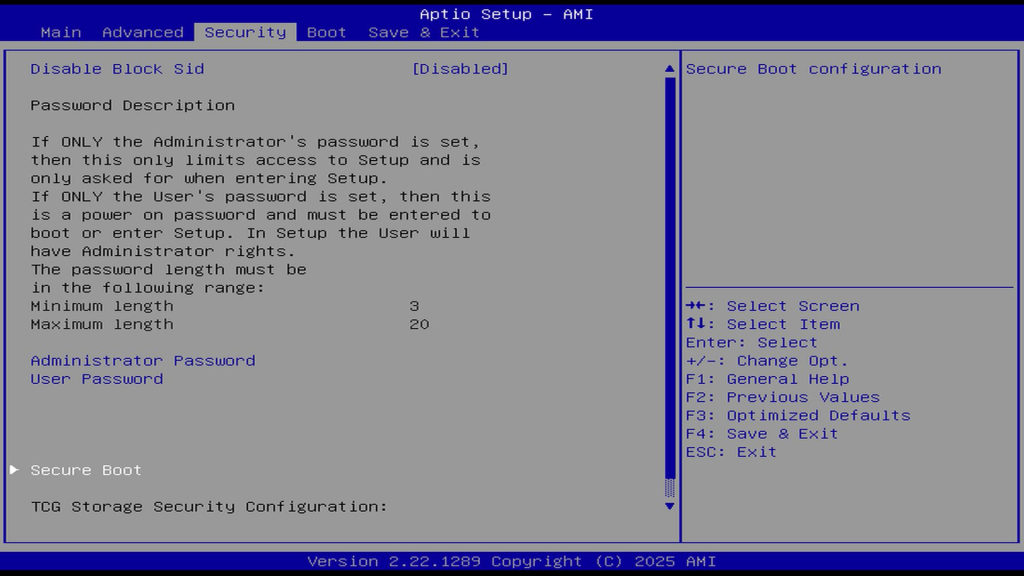
- Disable Secure Boot
- Select Secure Boot and change it from Enabled to Disabled.
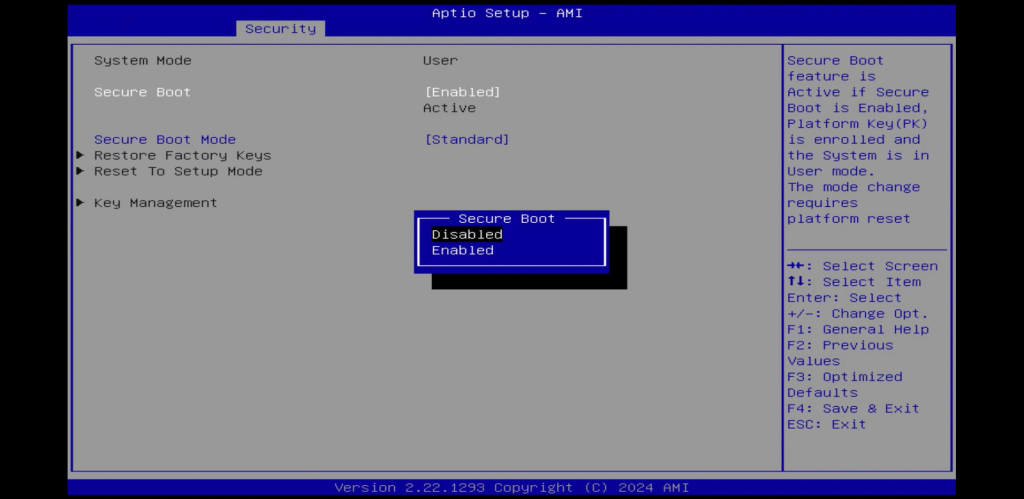
- Save & Exit
- Press F4 (or select Save & Exit Setup).
- Confirm with Yes to apply changes.
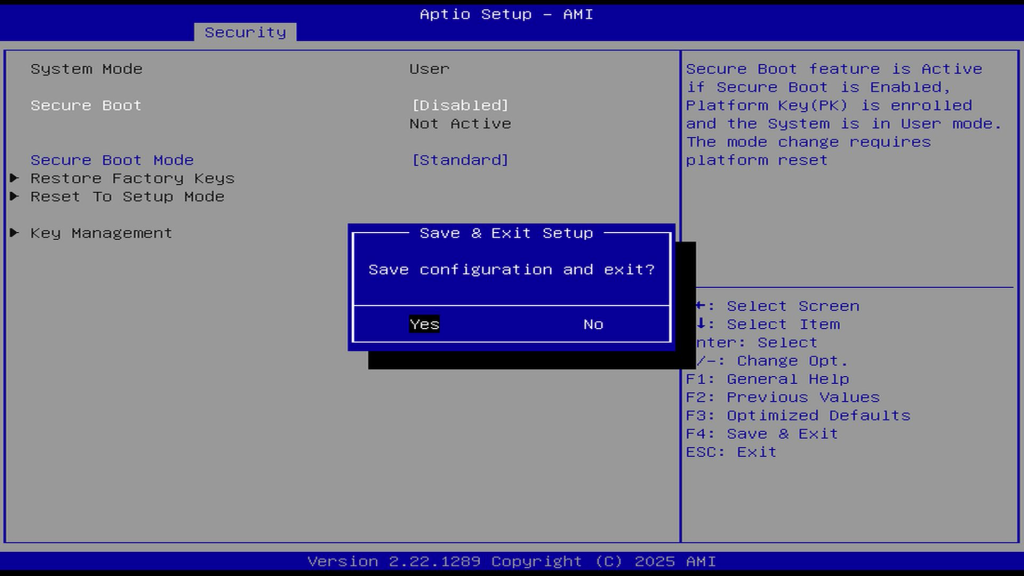
- Restart Your Computer
- The system will reboot with Secure Boot disabled.
Thank you for watching. If there are any mistakes, your corrections are welcome.