Updated with December 31, 2024
Fault phenomenon:
- If you update the system to a new version such as Windows 11 24H2 through the system update function that comes with the Windows system, you will be prompted that the update failed,“We couldn’t update system reserved partition/Unable to Update System Reserved Partition “.
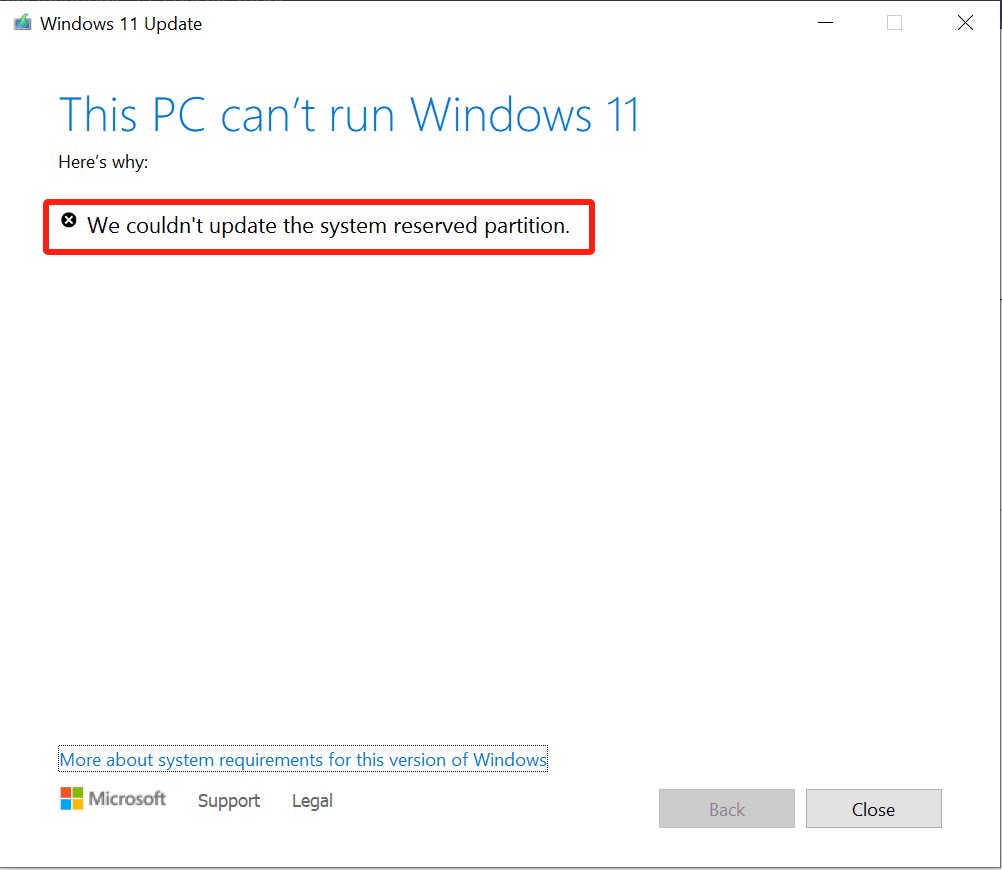
Failure analysis:
- The first thing to confirm is that GEEKOM machines do support upgrading to the new version of the system. GEEKOM machines meet all the hardware requirements for installing and upgrading to Windows 11, and the system pre-installed at the factory is Windows 11 23H2. Some models have already started shipping with Windows 11 24H2 pre-installed.
- The issue of “Unable to update system to the reserved partition” has been around for a long time, dating back to the release of Windows 10 in 2015. Whether it’s a desktop, laptop, or Mini PC, many customers have reported encountering this problem. It is now confirmed to be a system bug.
- The “System Reserved Partition” here refers to an EFI partition created when the system is installed on the hard drive, typically a few hundred megabytes in size. The space in this partition may gradually shrink over time due to various redundant files generated during system use, leading to insufficient space for system updates, which causes the update to fail.
Solution:
Modify the EFI partition size and adjust it to a larger partition
The first method to modify a partition
- Open Command Prompt as Administrator: Search for cmd, right-click on Command Prompt, and select “Run as administrator”.
- Mount the System Partition: Type mountvol y: /s and press Enter. This will assign the Y: drive letter to the System Partition.
- Navigate to the Fonts Folder: Switch to the Y drive by typing Y: and pressing Enter. Then, navigate to the Fonts folder with cd EFI\Microsoft\Boot\Fonts.
- Delete Font Files: Type del *.* and press Enter to delete the font files. Confirm the deletion if prompted. The system may ask you if you are sure to continue, press Y and then Enter to continue.
- After completing these steps, try running the update again. This should resolve the issue by freeing up space in the System Reserved Partition.
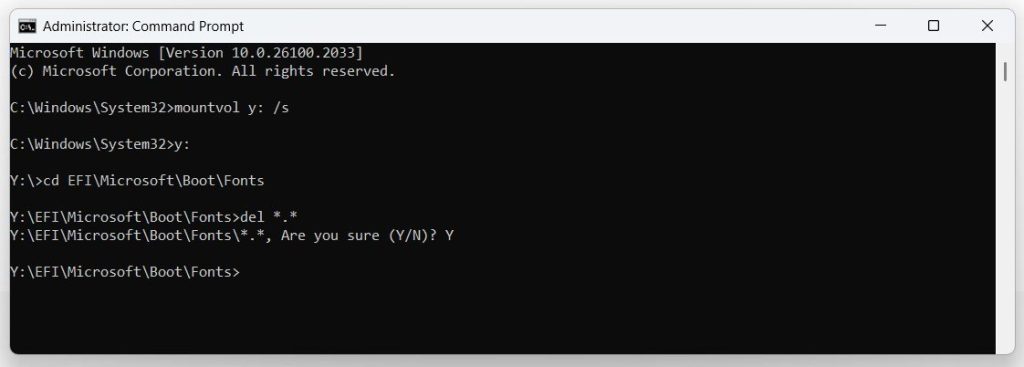
The second method to modify a partition
Solution steps provided by Microsoft officials:Pulse aquí
Reset system
Use MediaCreationToolW11 to upgrade/repair Windows 11 system
Refer to another file tutorial:Clicke Here
Gracias por vernos. Si hay algún error, sus correcciones son bienvenidas.