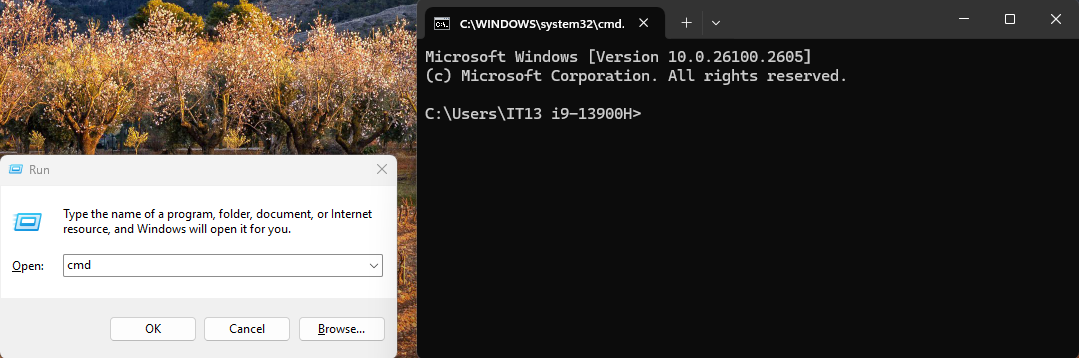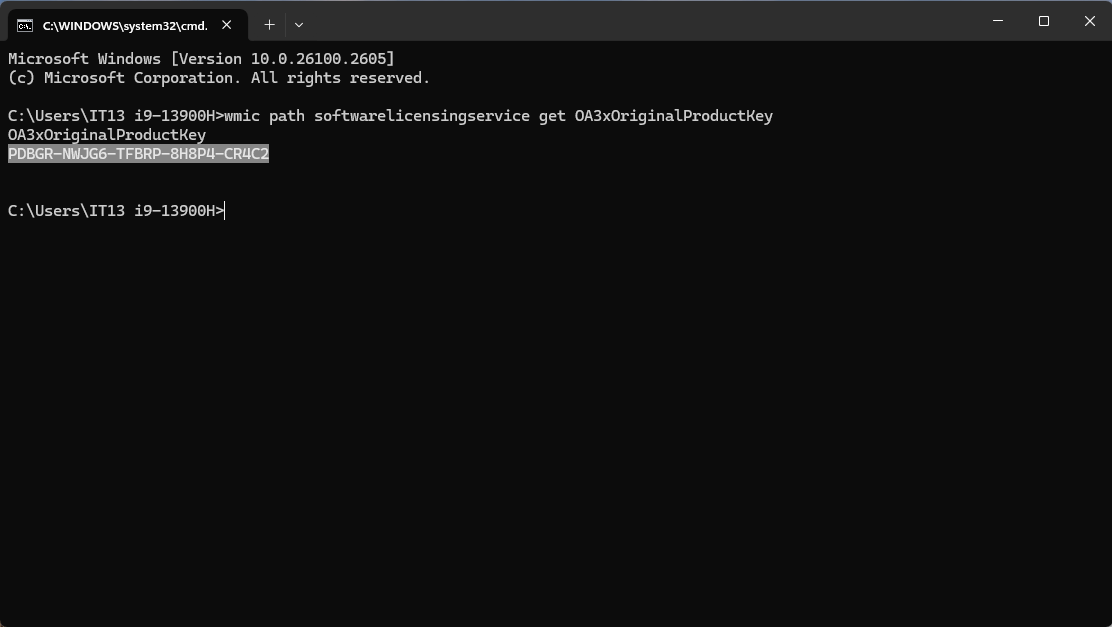Updated on February 18, 2025
1.Check the OA3 file(Priority Recommendation)
Using the KEY query tool provided by Geekom, an OA3.txt file will be generated containing information such as SN, KEYM, and KEYID. You can use KEYM to activate the current machine.

Enlace de descarga:https://support.geekompc.com/vfm-admin/vfm-downloader.php?q=dXBsb2Fkcy9UZWNobmljYWwtU3VwcG9ydC9Ub29scy9DaGVjay1rZXktVG9vbC5yYXI=&h=bc01e32346258a12bca4fb9792d02233
Tips:The program may be mistakenly identified as a virus by security software. Therefore, please temporarily disable your antivirus software before downloading, and re-enable it after use.
2.Use system commands to check
May not be supported on machines with updated BIOS.The method cannot be used on systems with version 24H2 either.
- Open Command Prompt (CMD).On the system desktop, press the WIN+R keys.
- Type the command “wmic path softwarelicensingservice get OA3xOriginalProductKey” and press Enter.
- The displayed key is the one you need.
3.Check via PowerShell
May not be supported on machines with updated BIOS.
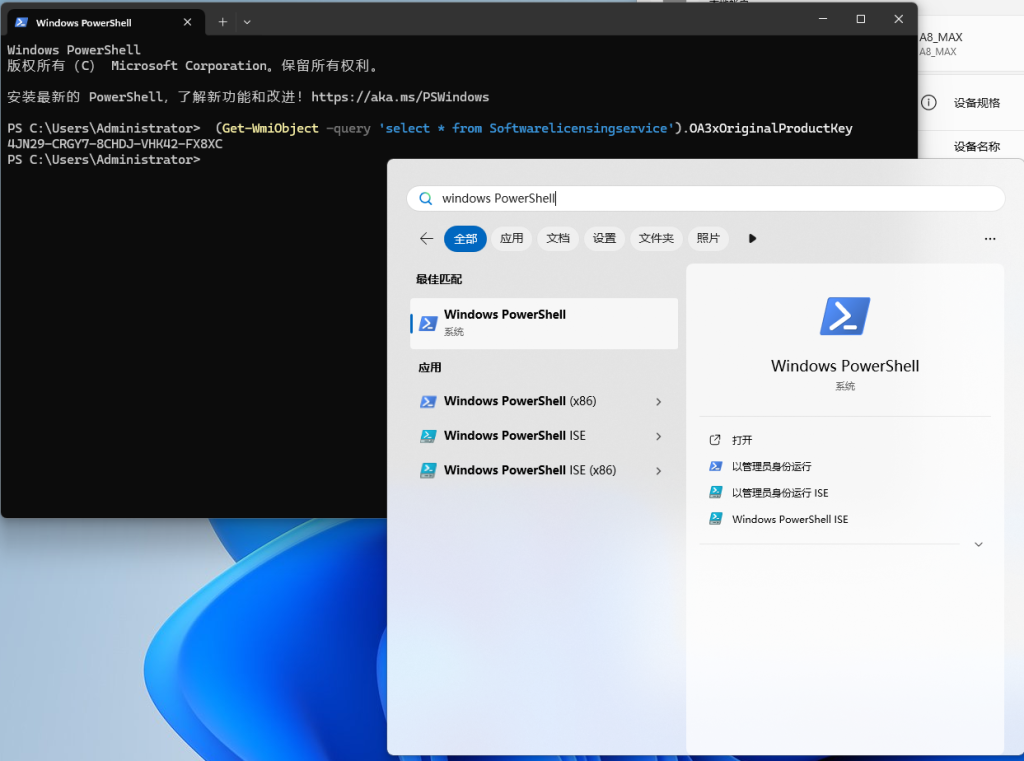
- Run PowerShell as administrator, enter the following command and press Enter:
- (Get-WmiObject -query ‘select * from SoftwareLicensingService’).OA3xOriginalProductKey
- This will display your Windows product key.
4.Contact GEEKOM customer service for inquiry.
Provide the SN number on the back of the device to customer service and wait for them to check.
Gracias por vernos. Si hay algún error, sus correcciones son bienvenidas.