Actualizado con el 6 de noviembre de 2024
Cuando se inicia un ordenador por primera vez y se conecta a la red, suele ser necesario iniciar sesión o registrar una cuenta de Microsoft. Debido a diversos problemas de red, este paso puede provocar a menudo tiempos de espera prolongados, dificultando el acceso al escritorio.
A continuación se presentarán soluciones para cuando el sistema se atasca al cargar, así como un método para acceder rápidamente al escritorio sin necesidad de conexión a la red.
Nota: Esta operación no afectará al uso normal del sistema, y todos los ajustes iniciales pueden configurarse después de acceder al escritorio.
1. Gestión del bloqueo del sistema en la pantalla de actualización.
- Pulse el atajo de teclado Ctrl+Mayús+F3y el ordenador se reiniciará y entrará en el sistema en modo administrador.
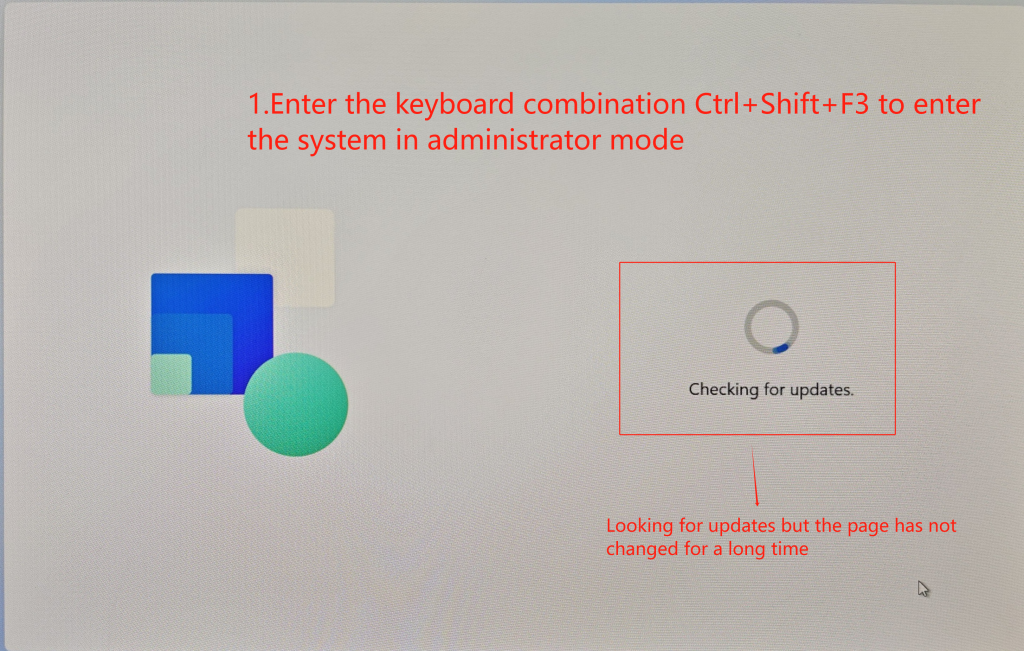
- Tras el reinicio, entre en el sistema en modo administrador y desconecte la red para evitar que el sistema se conecte automáticamente a Internet y se actualice cuando llegue a la pantalla de configuración del sistema.
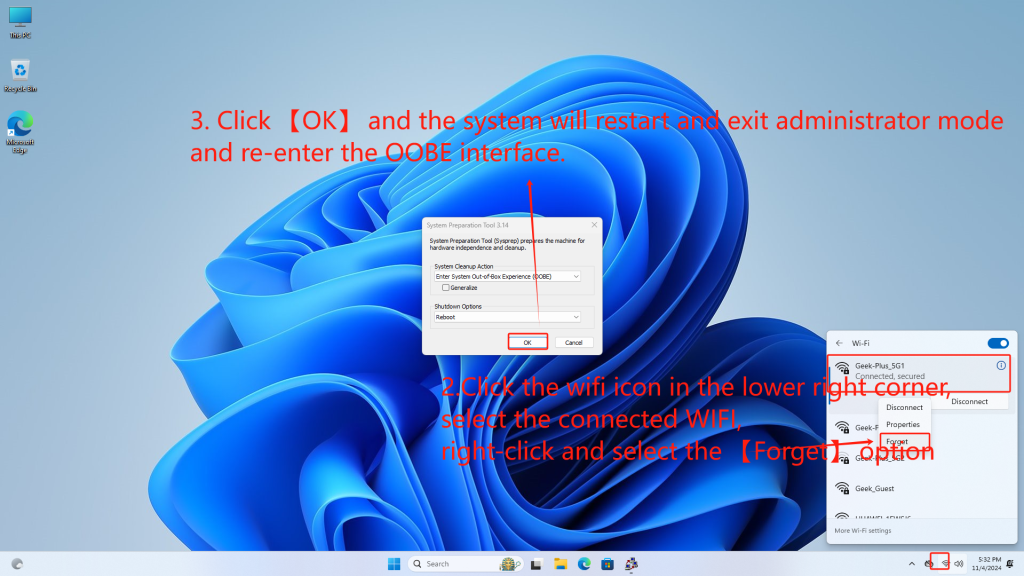
- Tras el reinicio, seleccione el idioma como se muestra en la imagen inferior.
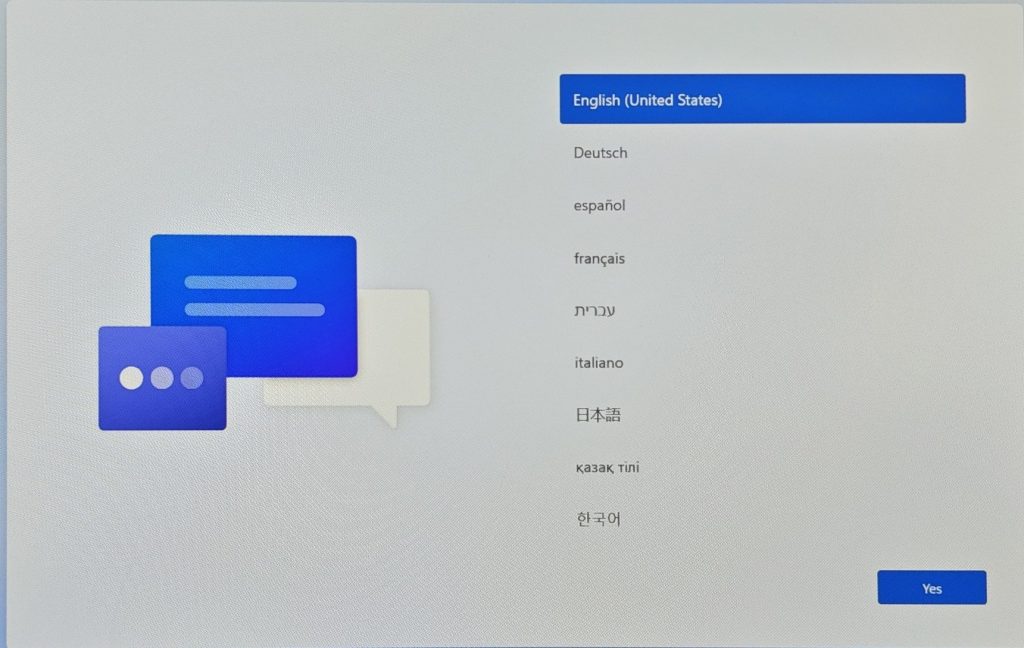
2.Omita el paso de conexión a la red para entrar en el escritorio del sistema
- En este paso, necesita conectarse a Wi-Fi o utilizar un cable Ethernet para conectarse a la red. En esta página, pulse el atajo de teclado Mayús+F10 para abrir la ventana Símbolo del sistema (CMD). En la ventana CMD, escriba el comando `OOBE\BYPASSNRO` y pulse Intro. El sistema se reiniciará de nuevo.
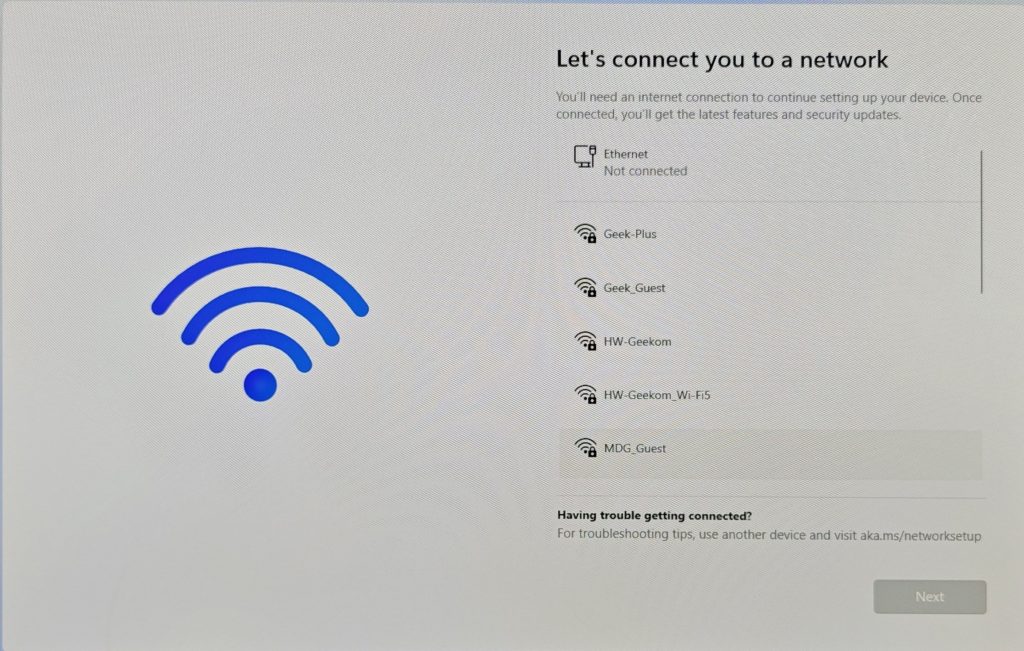
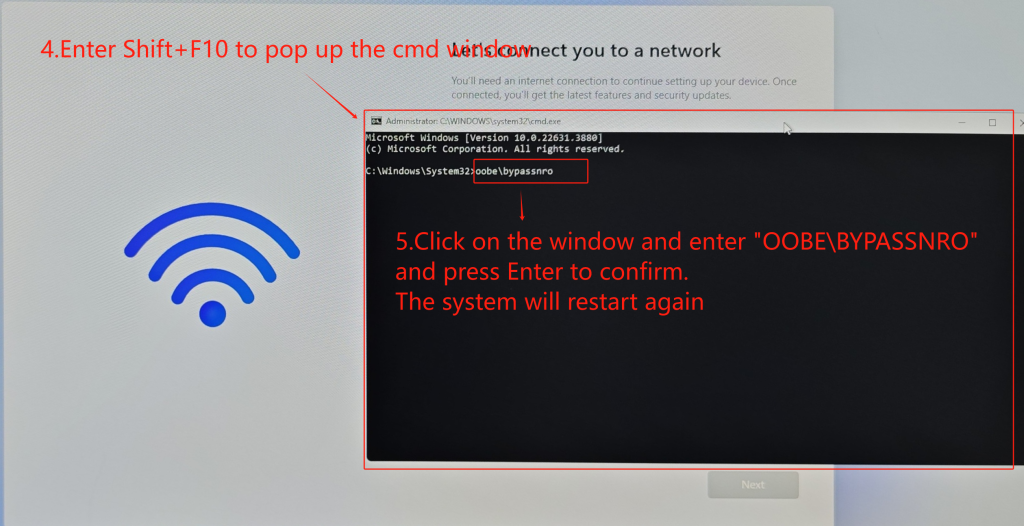
- Tras el reinicio, cuando vuelva a la pantalla de configuración de red, verá una opción adicional en la parte inferior: 【No tengo internet】. Haga clic y selecciónelo, y podrá entrar en el escritorio del sistema sin necesidad de iniciar sesión en una cuenta de Microsoft ni buscar actualizaciones.
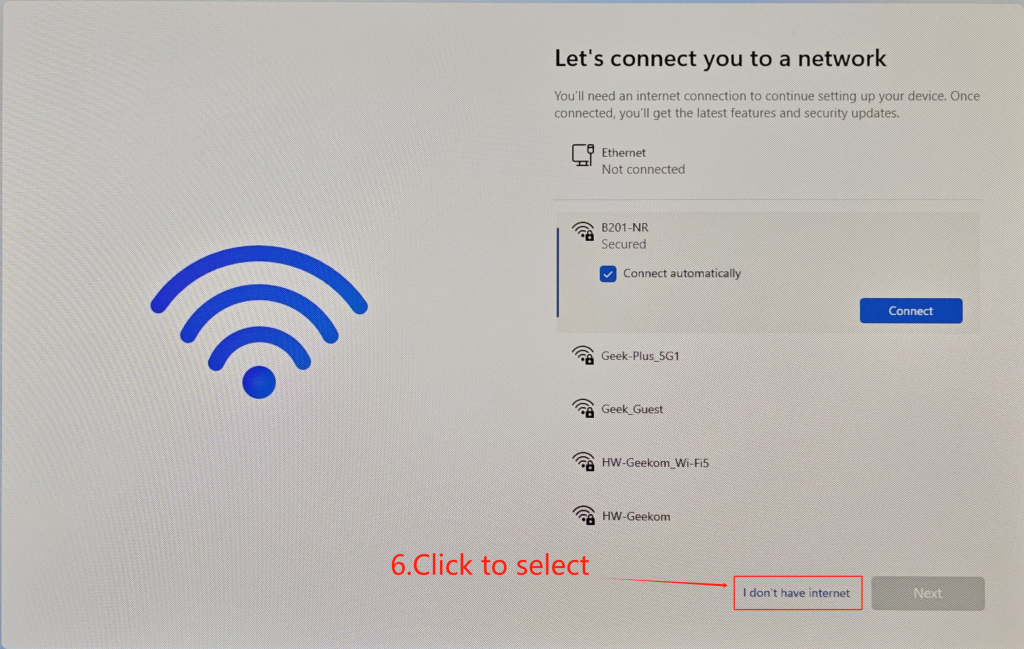
Gracias por vernos. Si hay algún error, sus correcciones son bienvenidas.