Updated on December 6, 2024
The IT12 BIOS displays most commonly used functions by default, such as Wake on LAN, Power-On by AC, Fan Modes, Scheduled Power-On, and Virtualization. If the function you need is not available, you can unlock the full BIOS features using a BIOS Hidden Option Unlock Tool. However, please note that incorrect BIOS settings may cause the device to malfunction, requiring repair. All BIOS operations can only be performed using the keyboard (use the arrow keys to navigate options and number keys to input values).
The following section uses BIOS V2.30 and EC V0.30 as examples (features may vary across different BIOS and EC versions).
一、Download BIOS and Unlock Hidden Tools
- IT12 BIOS Download link:
- IT12 BIOS V2.30(One click installation,for windows)
- IT12 AutoFlash BIOS V2.30(USB Flash,for all system)
- IT12 EC Download link:IT12 EC V0.30(USB Flash,for all system)
- BIOS menu unlock tool Download link:BIOS菜单解锁工具(for windows)
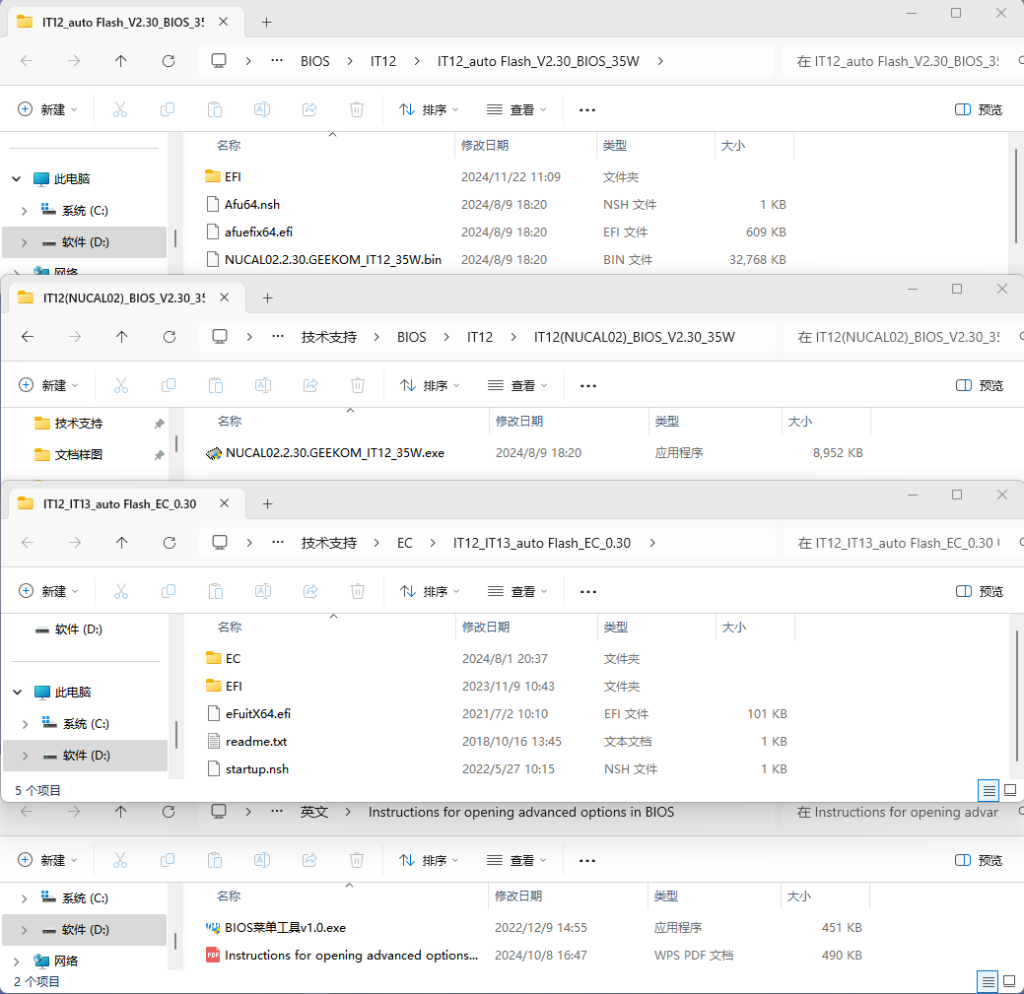
二、BIOS function preview
1.Press the 【Delete】 or 【Del】 key during startup to enter the BIOS menu. By default, the 【Main】 tab is displayed.
- BIOS Version:This indicates the current BIOS version of the machine. The displayed features may vary depending on the BIOS version.
- EC Verision:Embedded Controller , Primarily responsible for managing the proper functioning of the fan, keyboard, and lighting.
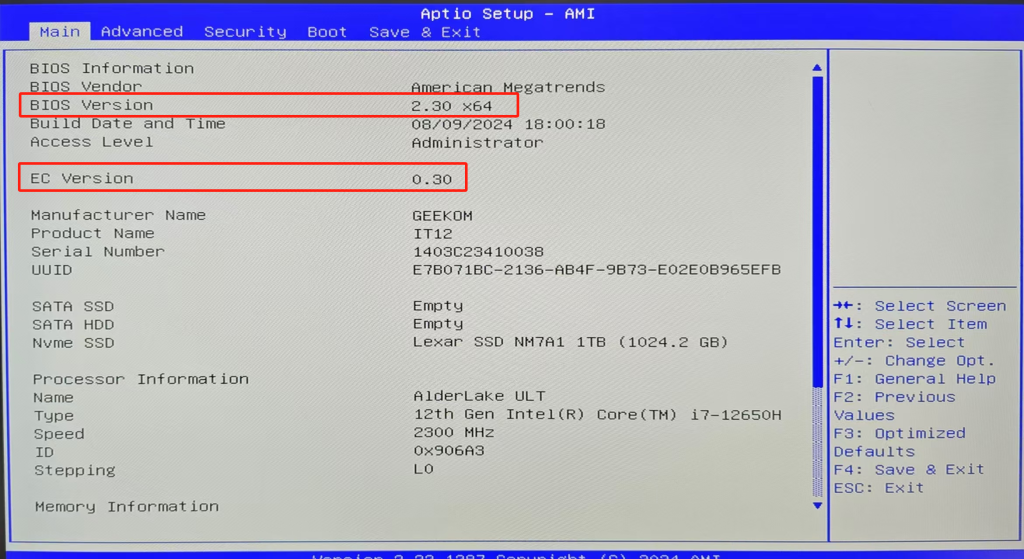
2.Use the direction keys to switch to the 【Advanced】 column. Most of the commonly used functions are operated here. Here is a brief introduction to some of them.
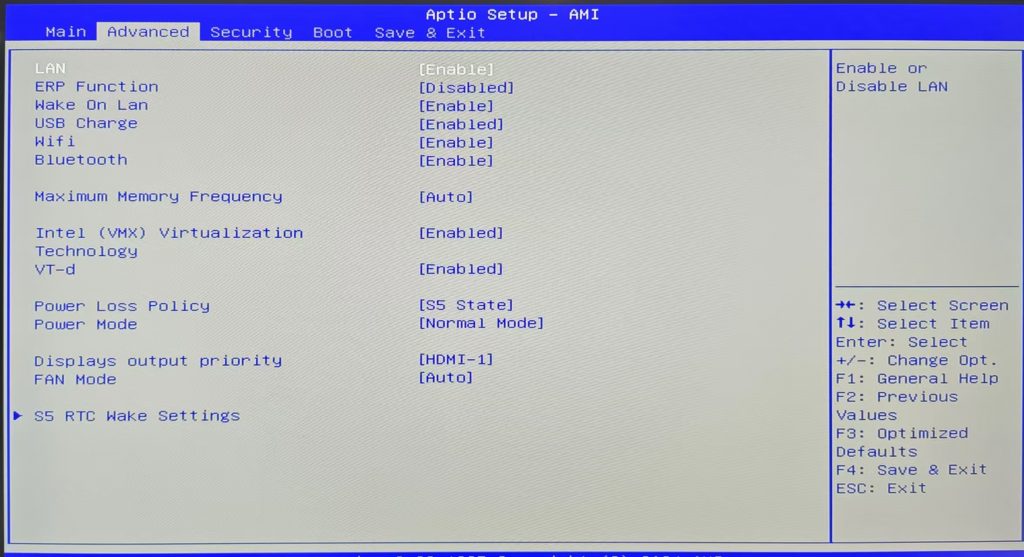
三、Default BIOS function introduction and settings
- 【Wake On Lan】:The default is 【enable】, which implements the key function of wake-on-LAN and does not require setting.
- 【Maximum Memory Frequency】:The default is 【Auto】, the frequency of the currently installed memory.
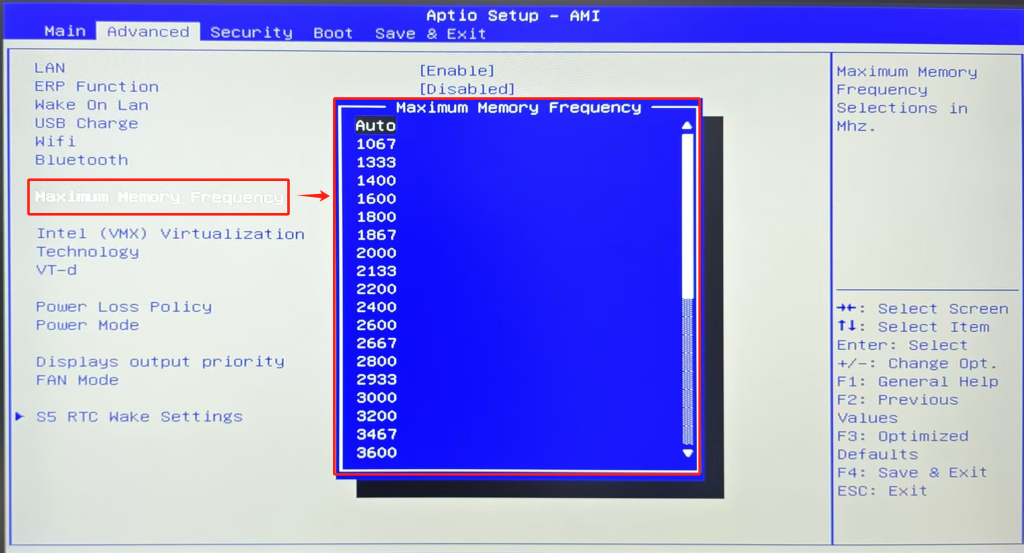
- 【Intel(VMX) Virtualization&VT-d】:Default setting: 【Enable】. Virtualization technology allows a single physical computer to run multiple virtual machines (VMs), with each VM capable of independently operating different operating systems and applications.
- 【Power Loss Policy】:Default: 【S5 State】. This setting controls whether the computer powers on automatically when connected to a power source, enabling the key function of auto power-on.
- 【S5 State】:Default mode, it will not turn on when connected to power
- 【S0 State】:Set this mode and the computer will automatically start after the power is turned on.
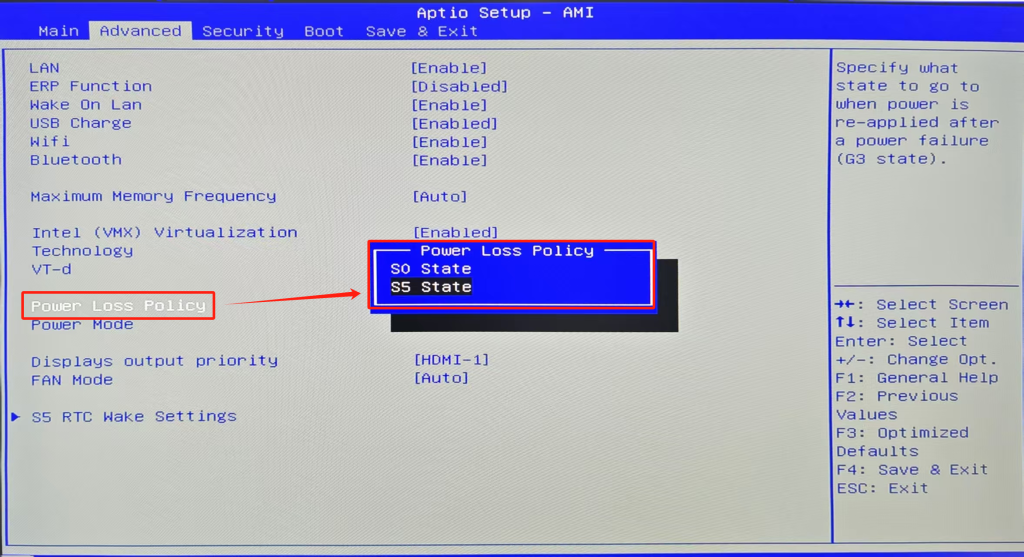
- 【Power Mode】:The default is 【Normal Mode】, which controls the fan operating mode, divided into 【Quiet Mode】, 【Normal Mode】, and 【Performance Mode】. The speed and noise of the cooling fan increase from small to large, and the temperature of the machine decreases from high to low.
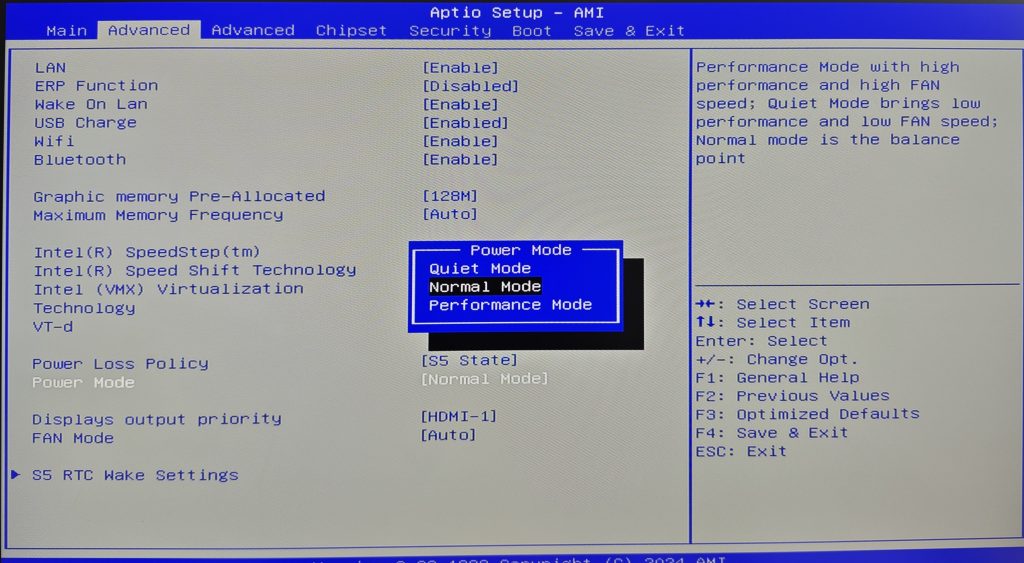
- 【Fan Mode】:The default is 【Auto】, this mode automatically adjusts fan speed based on CPU temperature.
- 【Fixed Mode】:Set the fixed speed of the cooling fan, which is not affected by the CPU temperature.
- 【Manual Mode】:Set three levels of temperature, low, medium and high; according to the three set temperatures, set the speed of the CPU after reaching the corresponding temperature, such as (high temperature 90° – fan speed 100%).
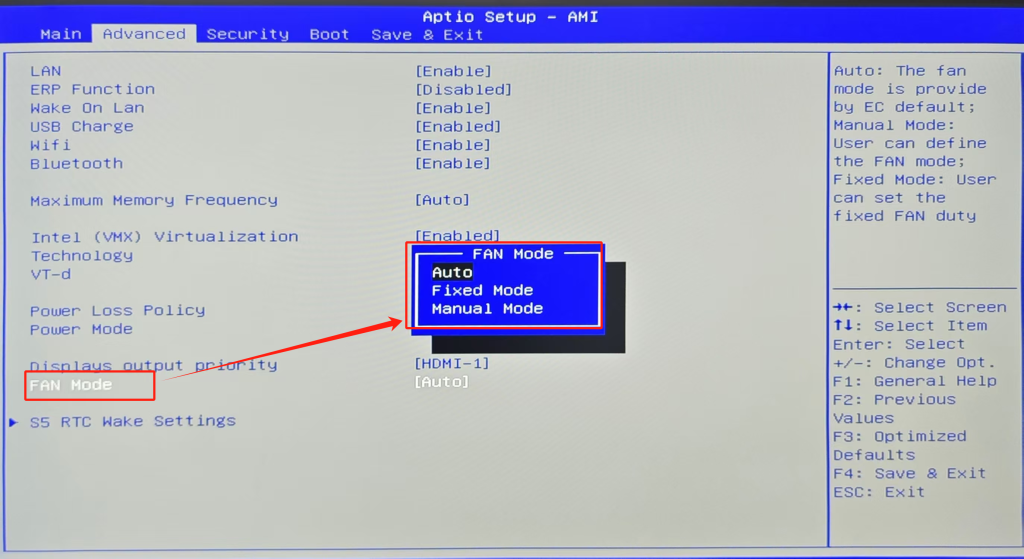
- 【S5 RTC Wake Settings】:The default is 【Disabled】, and other options can be set to enable scheduled startup.
- 【Disabled】:Default off mode
- 【Fixed Time】:Set a fixed time, such as automatically turning on the phone at 8 a.m. every day
- 【Dynamic Time】:Set dynamic time, such as power on after 30 minutes
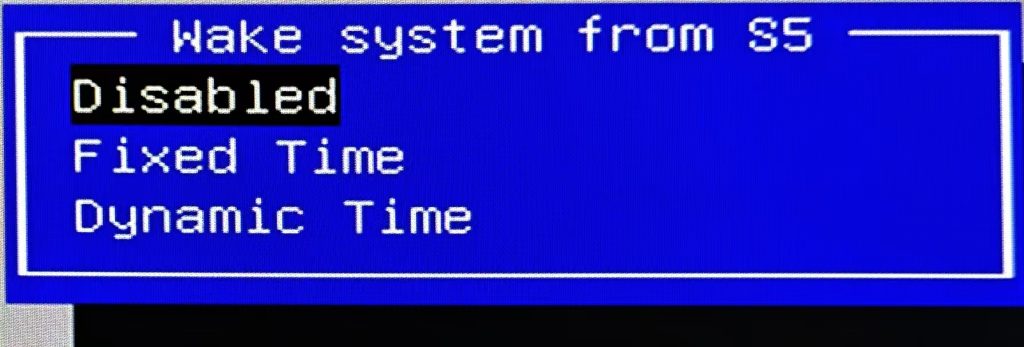
3.Use the keyboard arrow keys to switch the option to 【Security】 to see
- Secure Boot:A commonly used feature, enabled by default, ensures that the components loaded during the system startup are authenticated and unaltered, thereby enhancing system security.
- When using a USB drive to reinstall the system or update the BIOS/EC without disabling the Secure Boot option, you may encounter the following:
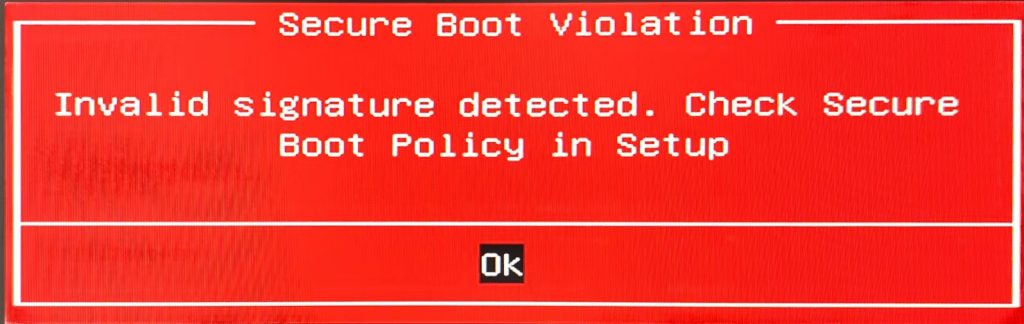
- Turn off SecureBoot
- The Secure Boot option may be unmodifiable in its current state. In this case, you need to use the BIOS unlocking tool. After unlocking, re-enter the BIOS to manually disable the Secure Boot option.
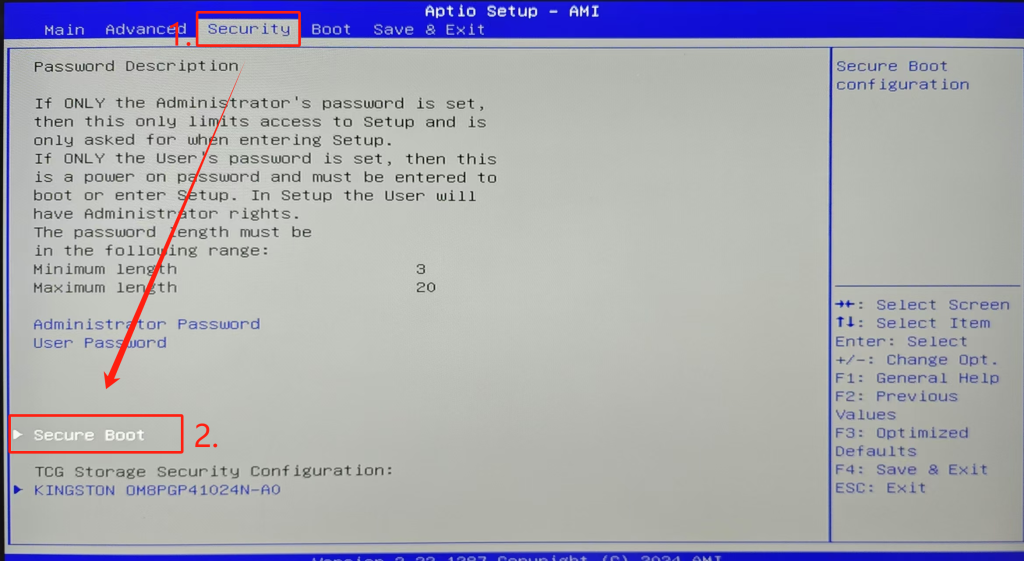
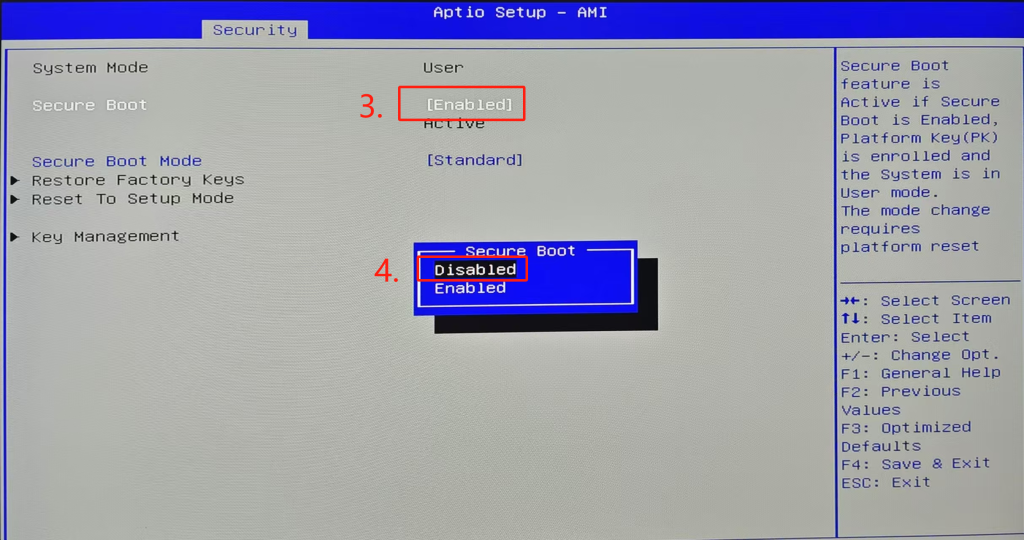
Thank you for watching. If there are any mistakes, your corrections are welcome.