Updated with July 17, 2025
Preparing Tools
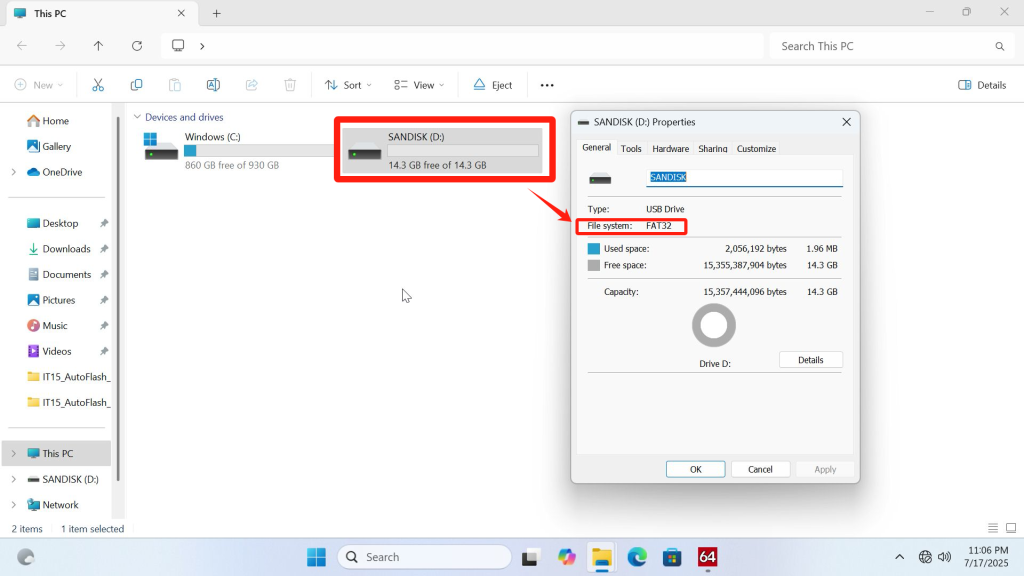
- A USB flash drive in Fat32 formato(If the USB drive is not in FAT32 format, you can right-click the USB drive, select “Format,” and choose FAT32 as the format type.)
Video Tutorial
Text Tutorial(3 minutes)
1.Confirm the current firmware version
- On your desktop, press the Win + R keys to open the Run dialog box.
- Type msinfo32 and press Entrare.
- In the System Information window that appears, look for the EC Version (usually listed under “System Summary” or a related hardware section).
- Verify if the EC version is 1.06 or note the version displayed.
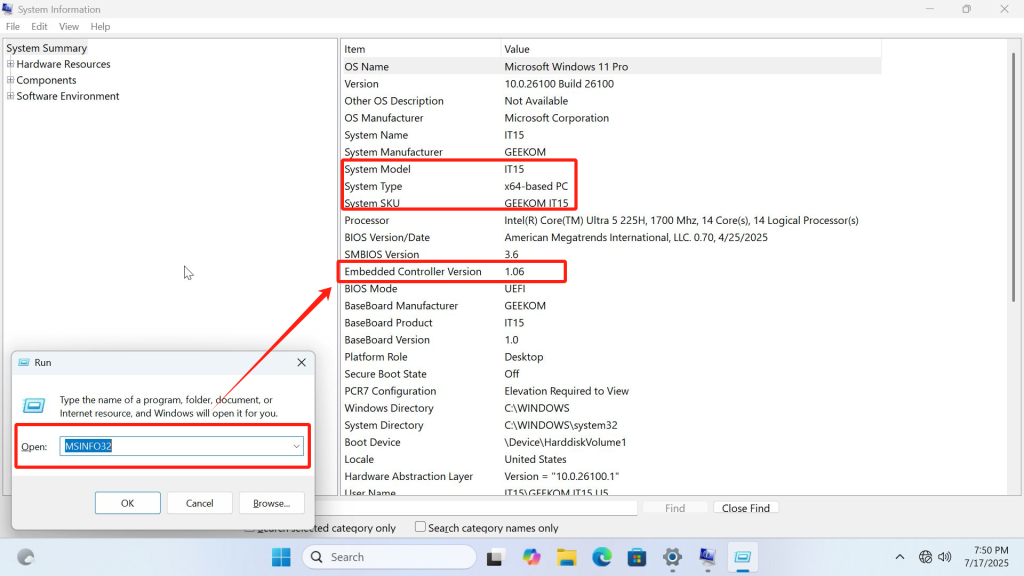
2.Create a bootable USB for updating EC(3 minutes)
- Download the EC file from the GEEKOM Support website——https://service.geekompc.com/it15/
- After extracting the compressed file, place the contents of the folder onto the USB drive.Creation completed

Procedure(3 minutes)
- Do not turn off or unplug the power during the update process.
- Shut down,and reinsert the USB drive
- Press the power button to start the computer and repeatedly press the F7 key until the interface below appears.
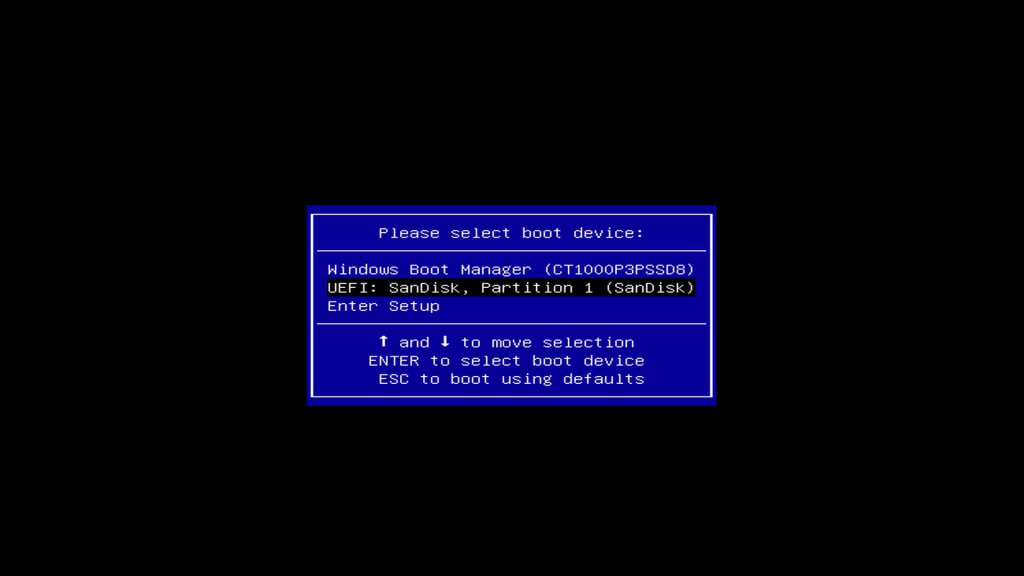
- Use the keyboard arrow keys to select the inserted USB drive for booting (the device starting with “UEFI“) and press Entrare to confirm.
- From the interface below, simply press Enter repeatedly to confirm, and the automatic flashing process will begin.
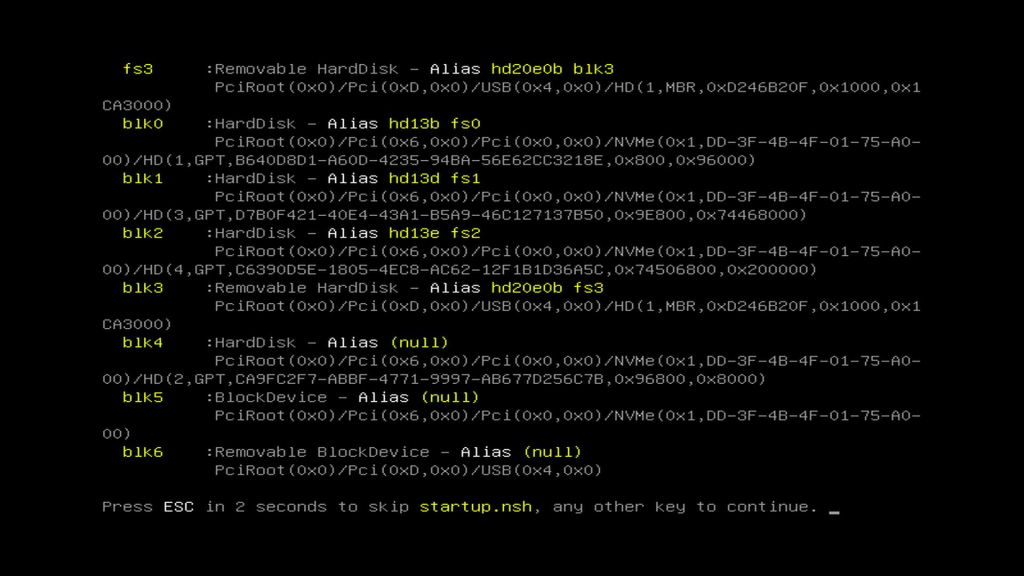
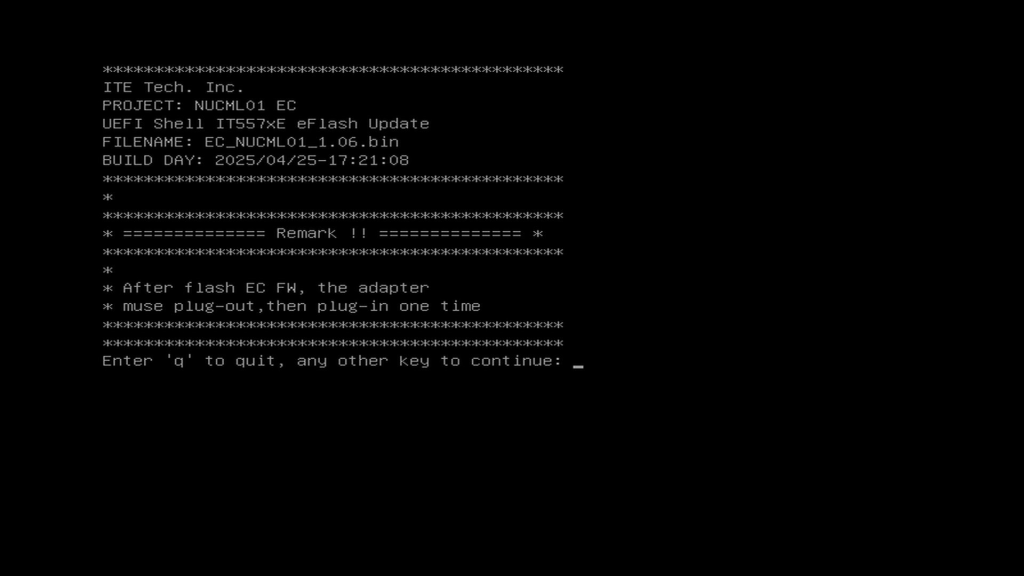
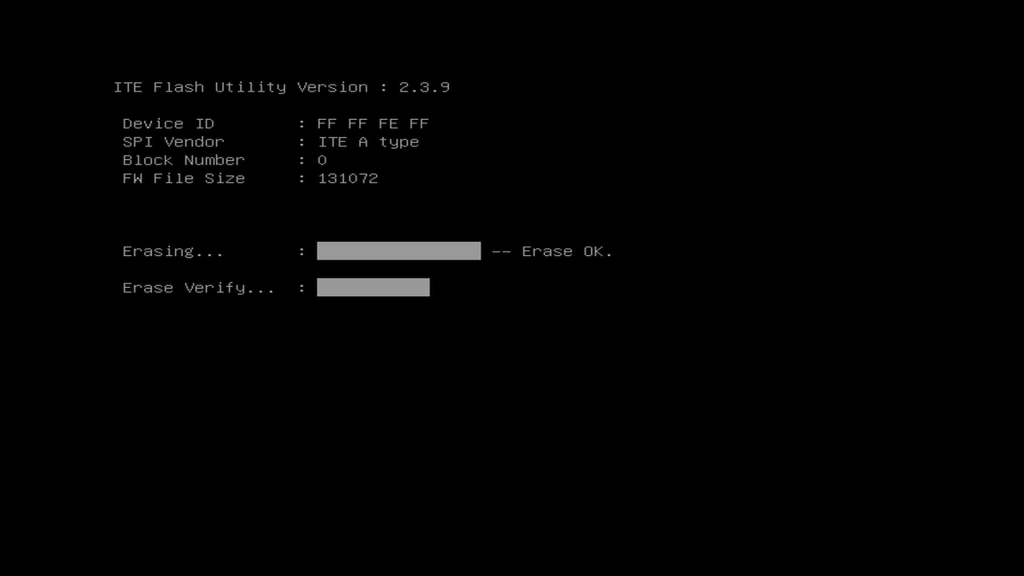
- Wait for the progress bar to complete. The machine will automatically shut down after a successful update. At this point, unplug and reconnect the power cable, then turn it on again.
- After powering on, check the EC version again. The updated file version is now 1.07—update successful!
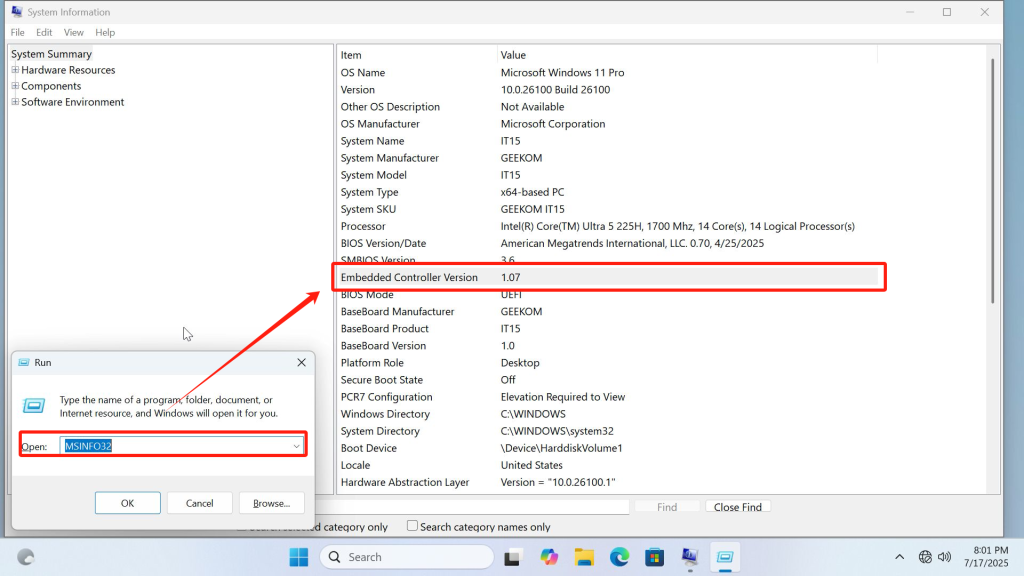
Grazie per aver guardato. Se ci sono errori, le vostre correzioni sono benvenute.