Updated with May 15, 2025
Fault Symptoms
In the system settings, when viewing installed applications, you will find a Russian language pack that cannot be uninstalled, and the language options do not show that this language is installed.
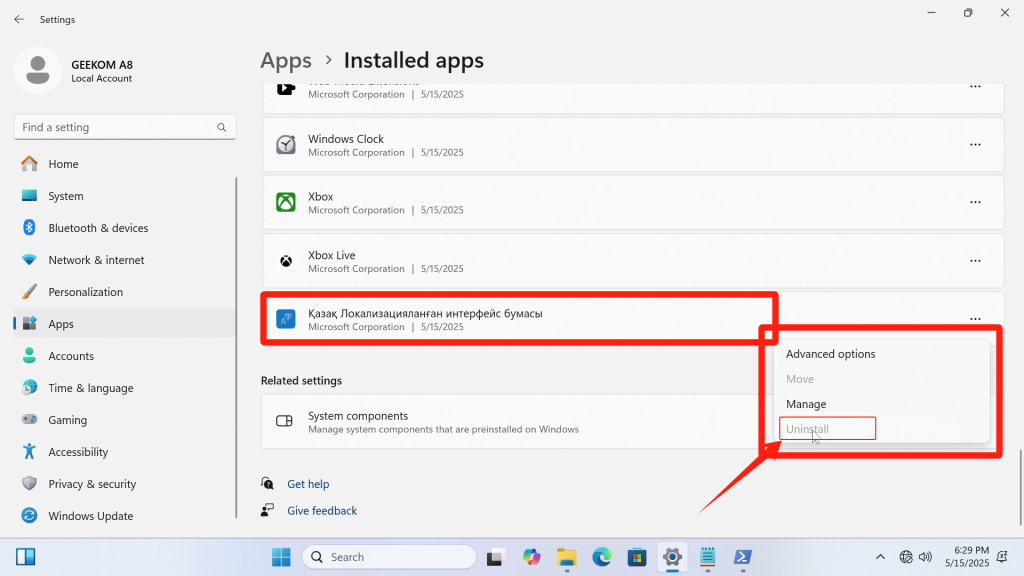
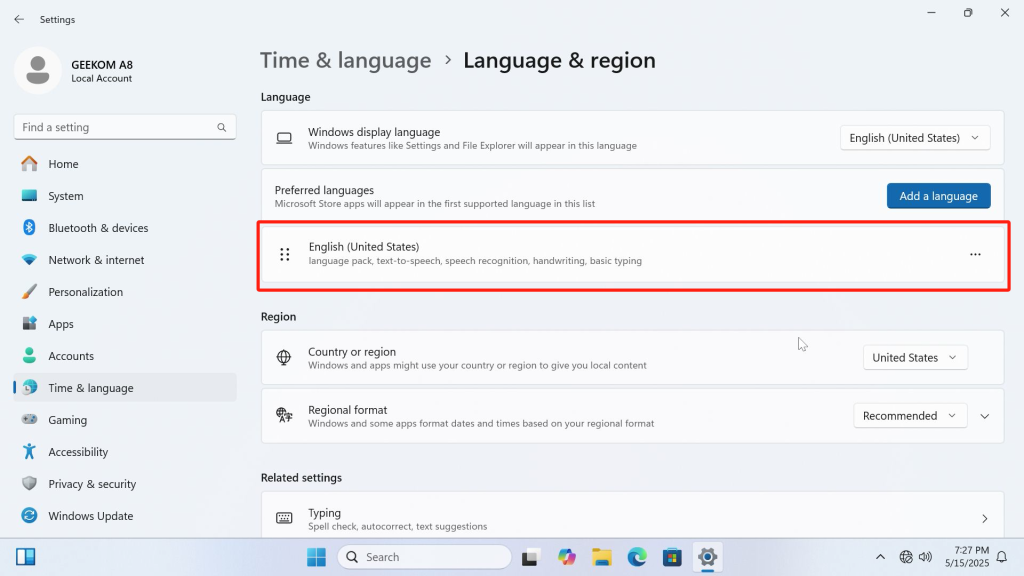
Failure Reasons
- Due to GEEKOM’s system pre-installing multiple language packs, users can directly select their preferred language during machine initialization and use it immediately without needing an internet connection to download.
- The language packs are provided by Microsoft officially, eliminating potential security risks.
- During normal use, when a user selects a language to enter the system desktop, other pre-installed language packs are automatically removed.
- The language pack in question is coded as the Russian language for Kazakhstan. Due to an unknown bug, it remains in the system installation directory, with an actual size of approximately 8KB, and cannot be uninstalled or deleted.
Solution
Vedio Guide
Text Tutorial
1. Click the Windows icon at the bottom, search for “Windows PowerShell,” right-click on it, and select “Run as administrator.”
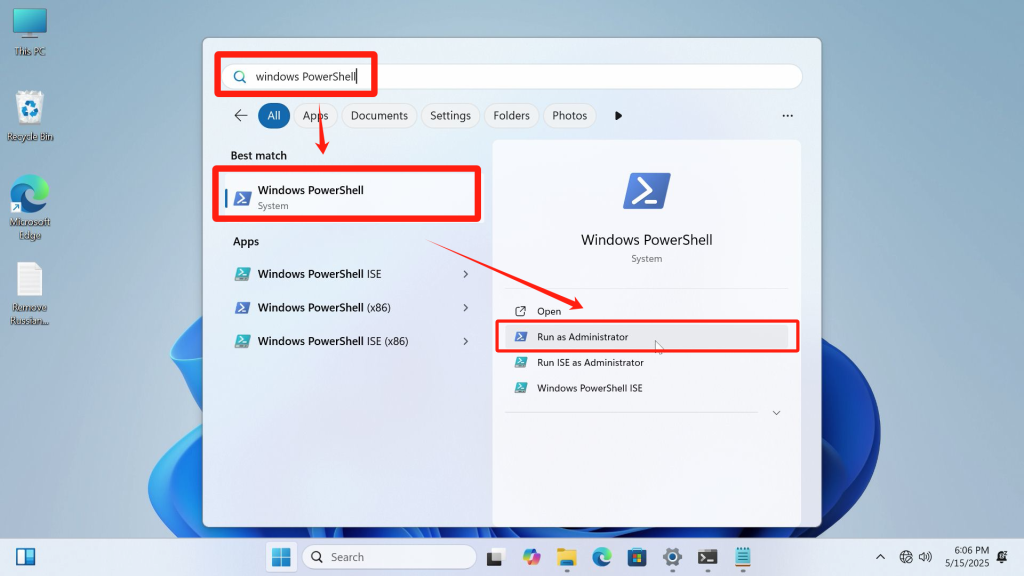
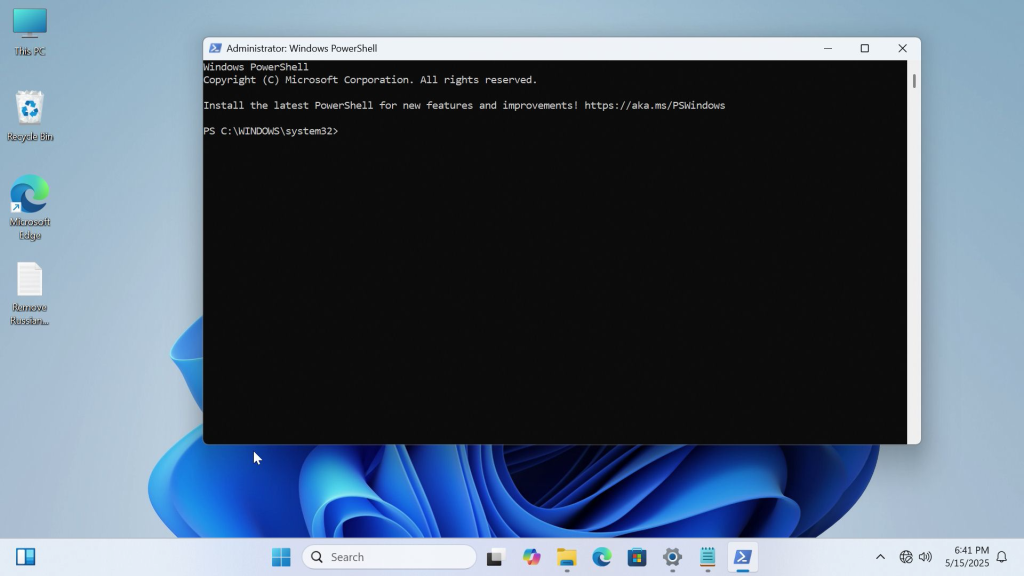
2. To obtain the name of the language pack——Open the file “Remove Russian language pack.txt,” copy the first line of the command, paste it into the input field of Windows PowerShell, and press Enter to confirm.
Get-AppxPackage | Where-Object {$_.Name -like “*Language*”} | Select-Object Name, PackageFullName
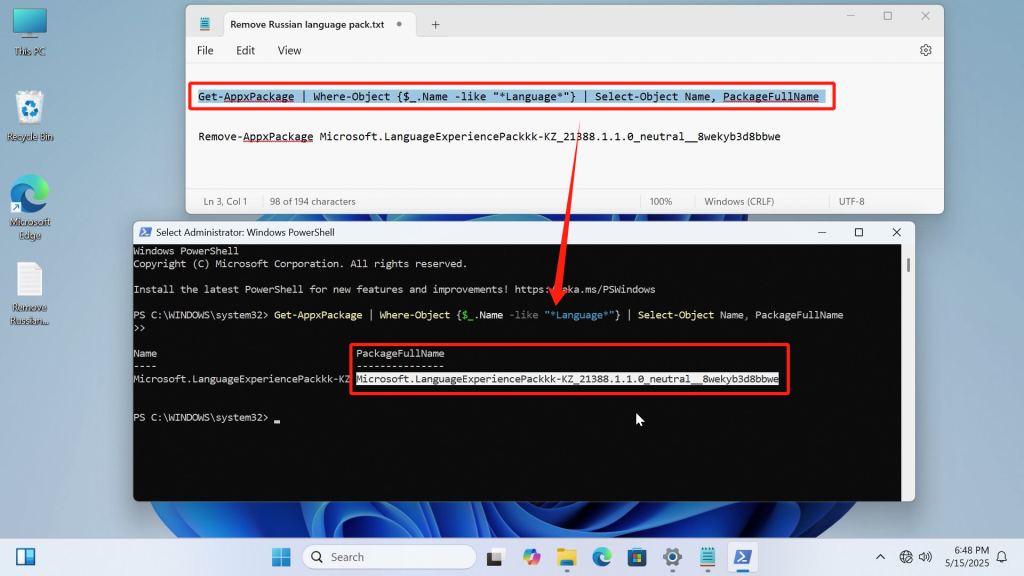
3. To delete the language pack——Copy the second line of the command from the file “Remove Russian language pack.txt,” paste it into the input field of Windows PowerShell, then paste the language pack’s name after the command, and press Enter to confirm.
Remove-AppxPackage
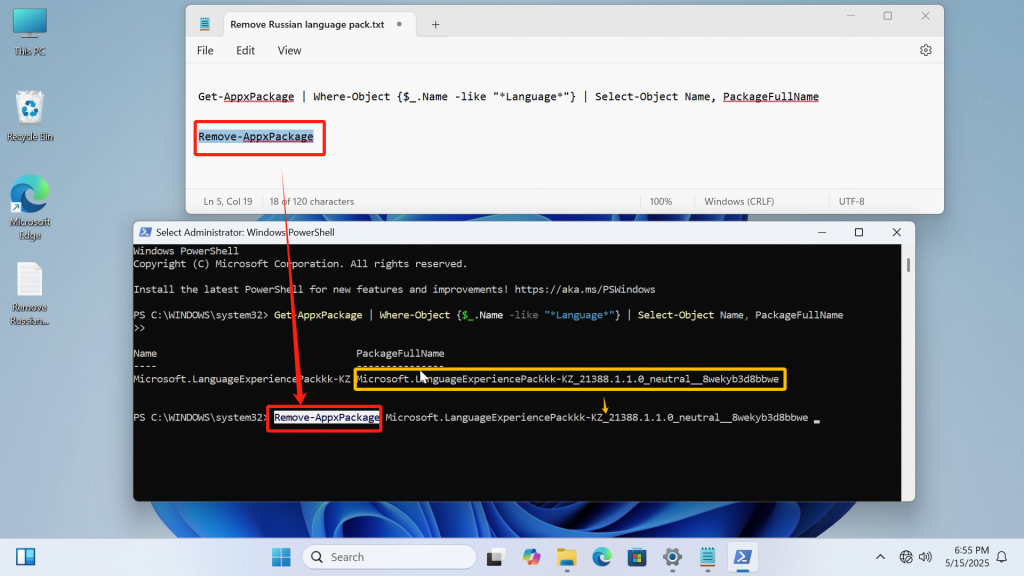
4. Refresh and check the installed apps list to confirm that the language pack has been successfully removed.
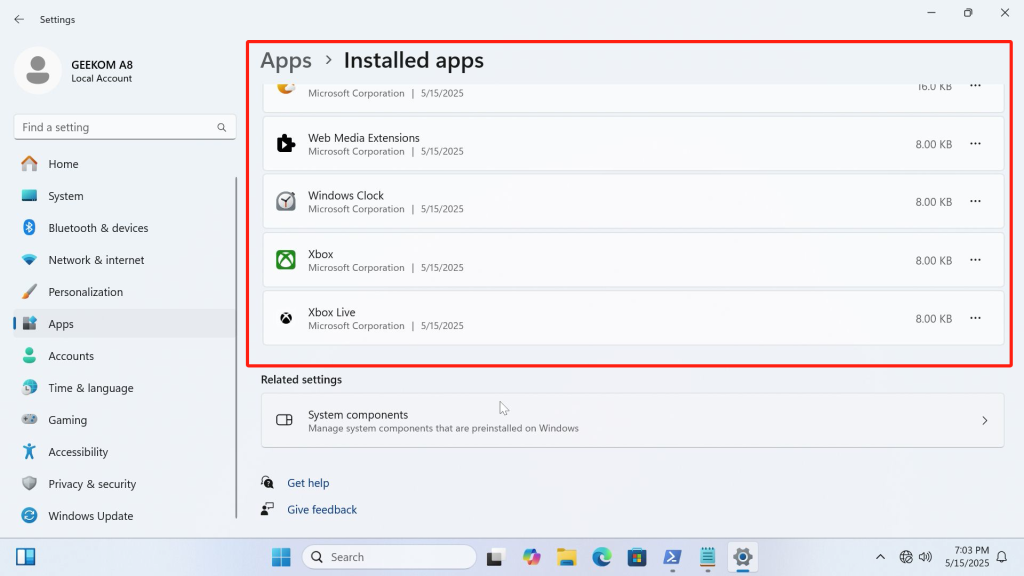
ご視聴ありがとうございます。間違いがありましたら、訂正をお願いします。