Updated with December 26th, 2024
Fault phenomenon:
After updating the BIOS or EC and entering the system, it prompts that Bitlocker needs to be unlocked, as shown in the figure below.
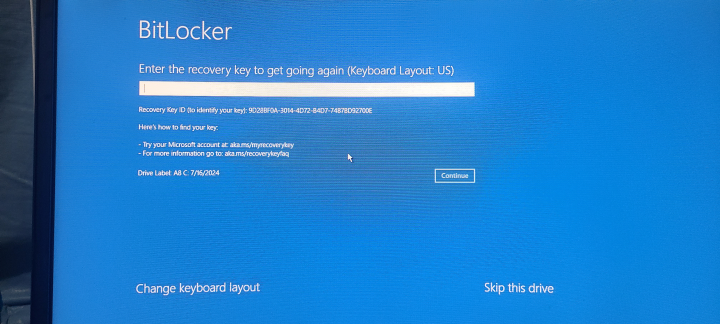
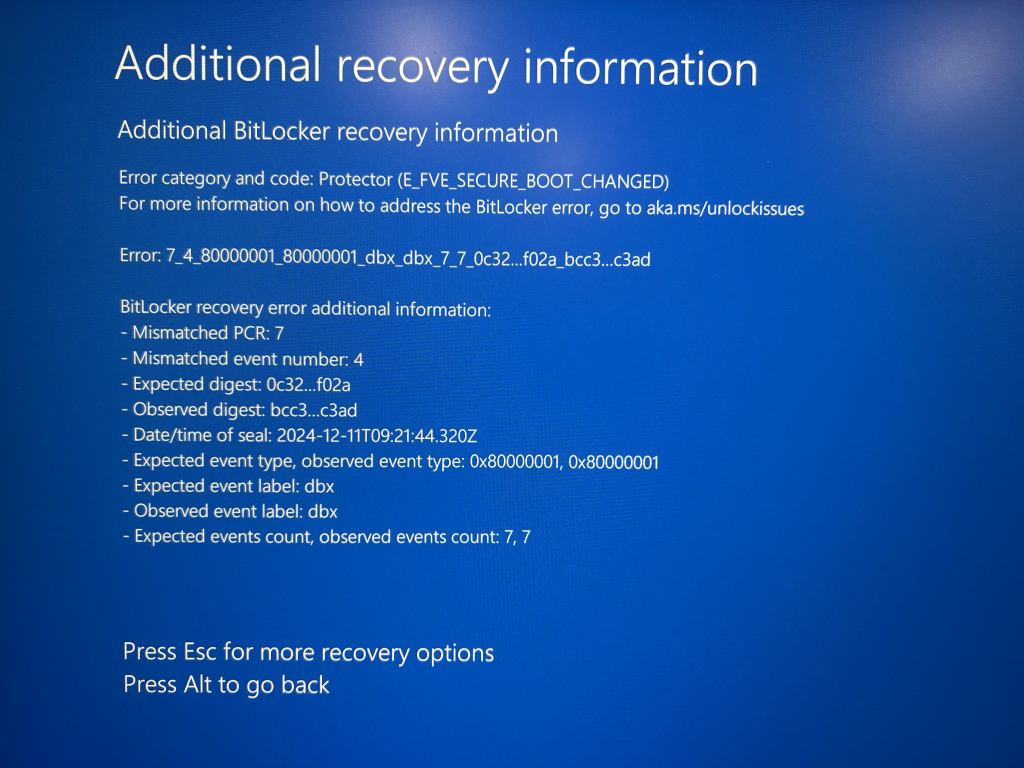
Cause of failure:
BIOS update is incomplete, the old version of the BIOS was not fully overwritten, and the updated Secure Boot option is not enabled by default.
Failure analysis:
After logging into a Microsoft account on a Windows system, the Bitlocker information security encryption feature will be enabled by default. When the hardware environment of the machine is changed, it will trigger the Bitlocker data protection function. For example, if the SSD storing data is installed into another PC device, others will not be able to directly log into your system account and view your private data using the PIN or password. The Bitlocker recovery key must be provided to access it. If the Bitlocker key is lost, it can be recovered from Microsoft’s official support by logging into your Microsoft account. The link is as follows:
Solution:
1.Restart the computer and repeatedly press the Del key during startup to enter the BIOS menu
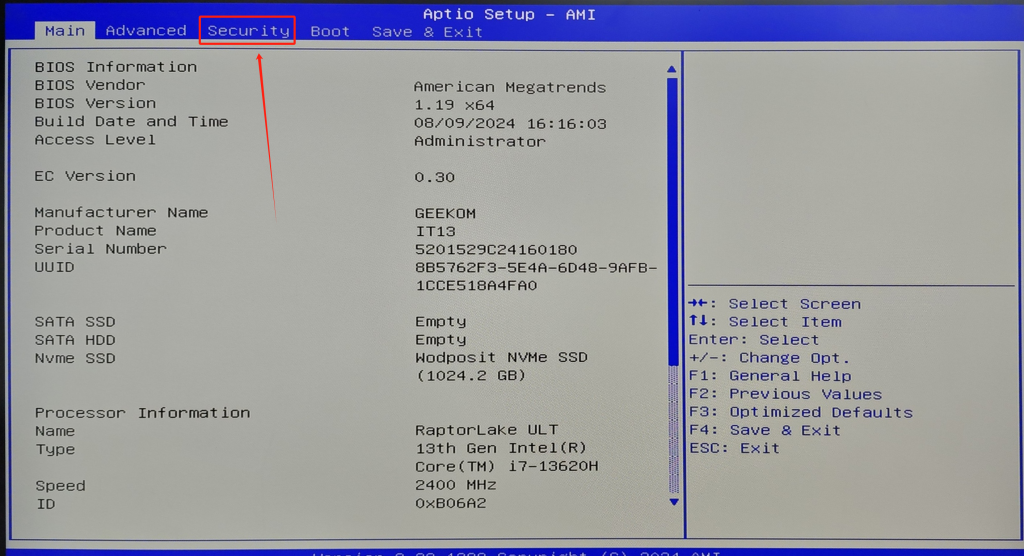
2.Use the arrow keys on the keyboard to navigate to the Security tab
3.Select the Secure Boot option and change it to【Enable】
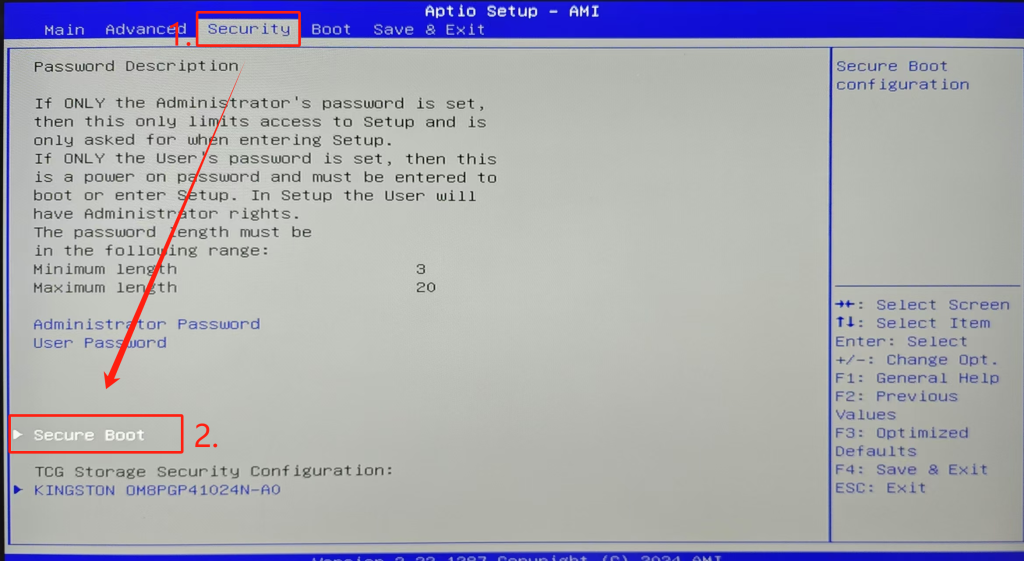
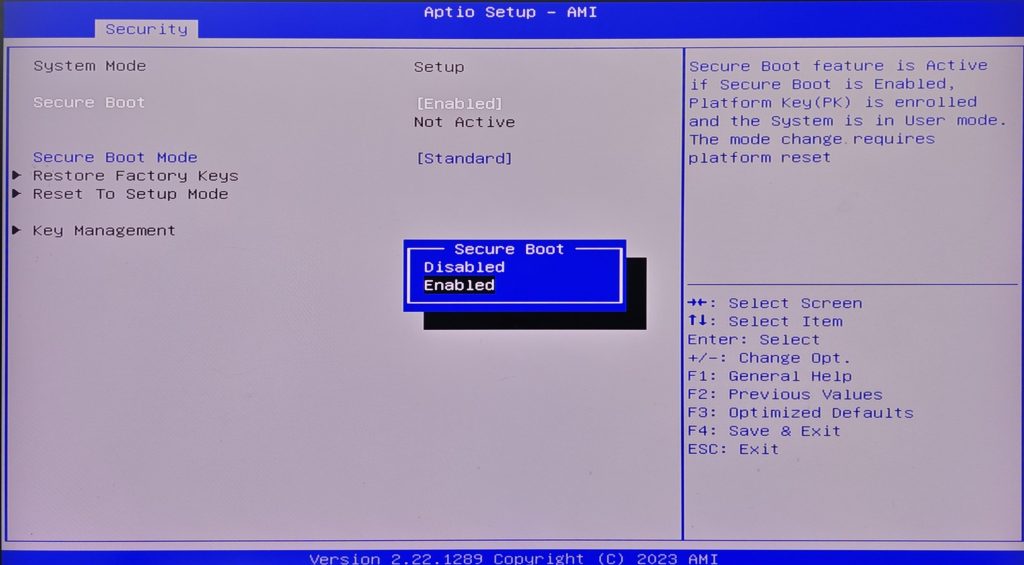
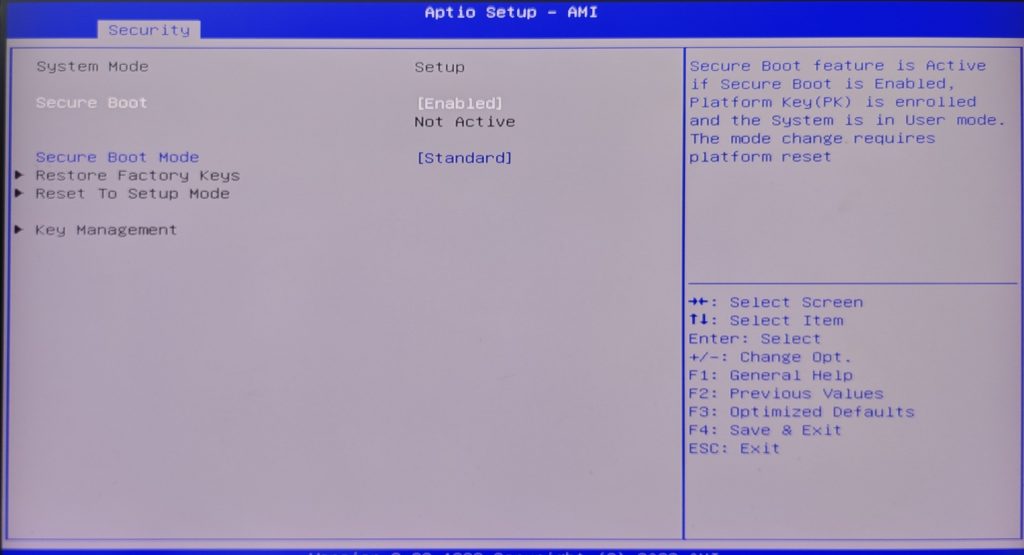
4.Press the F4 key to save the changes in the BIOS. The machine will automatically restart
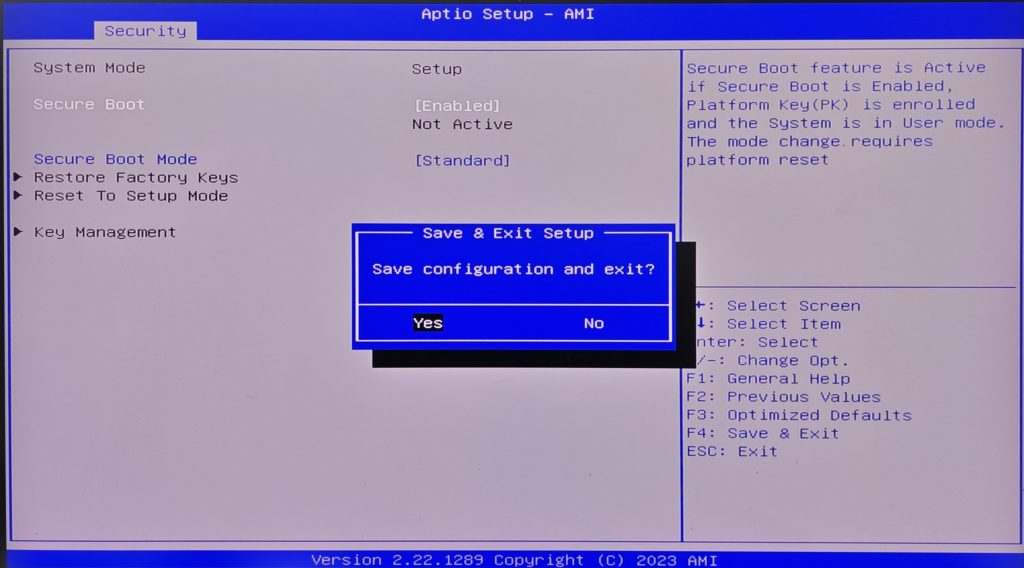
5.If everything goes well, you will enter the system lock screen interface. Due to the updated BIOS, your hardware environment has changed, so the system will prompt you to reset the PIN code. Follow the system prompts to enter the desktop normally.
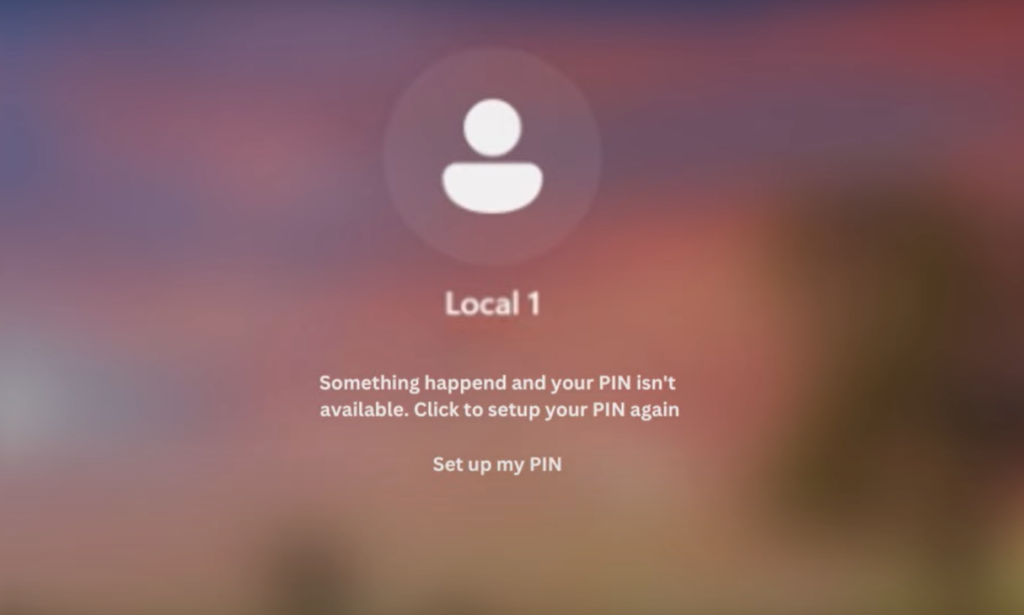
Спасибо за просмотр. Если есть какие-либо ошибки, ваши исправления приветствуются.